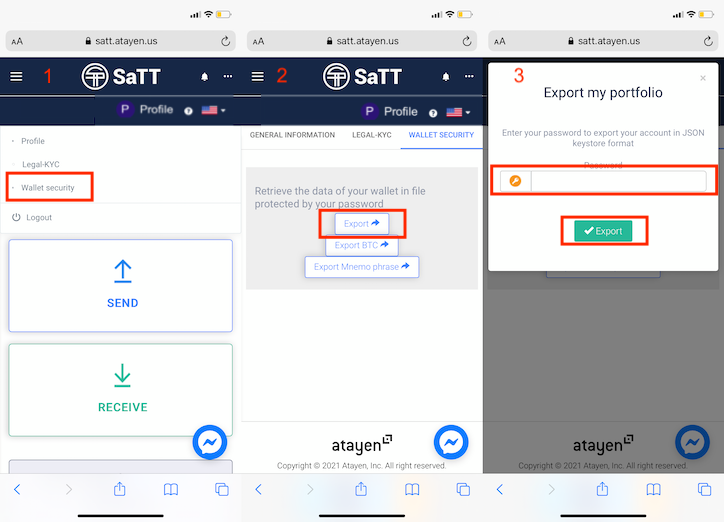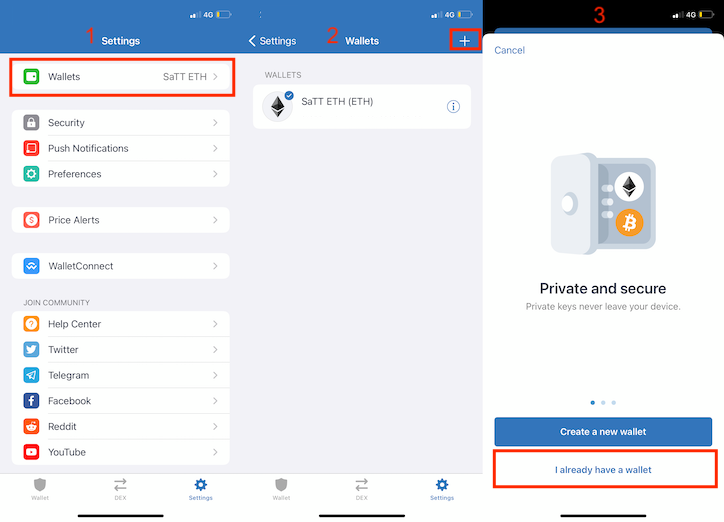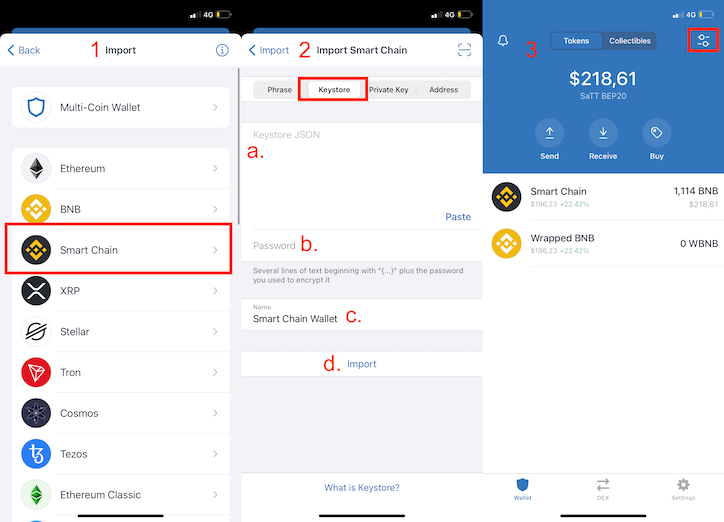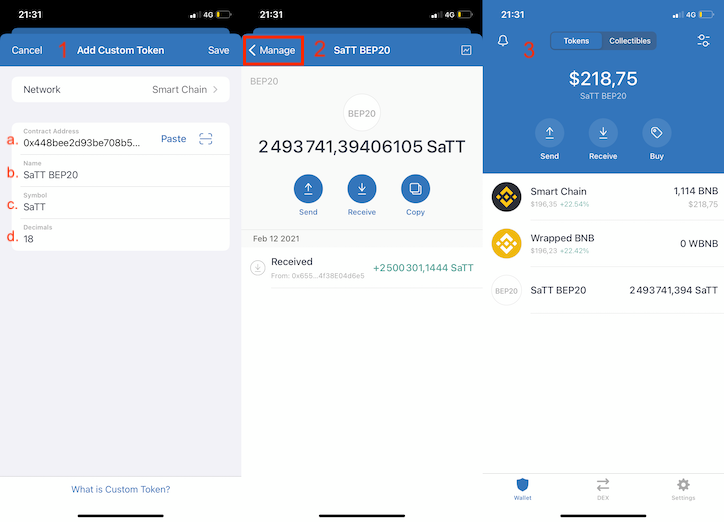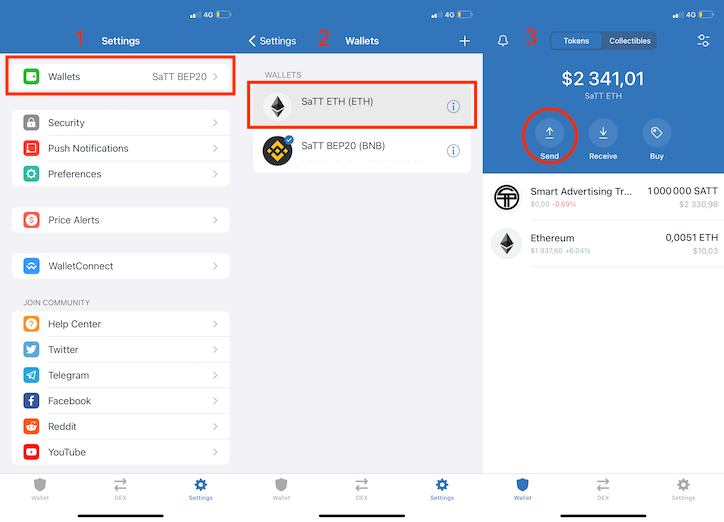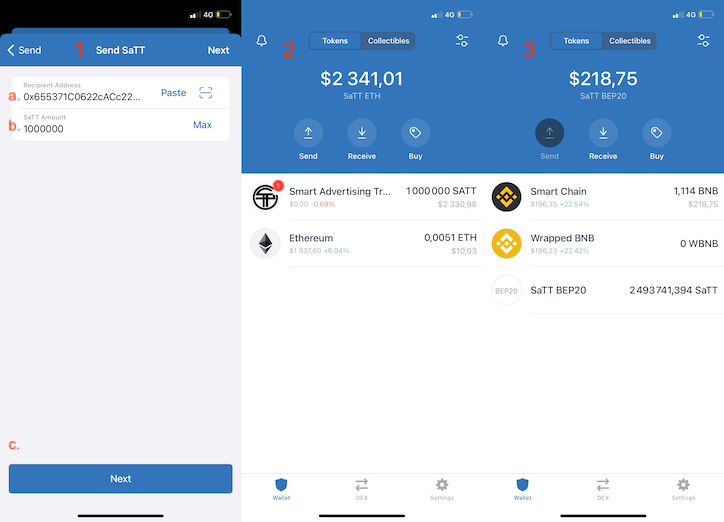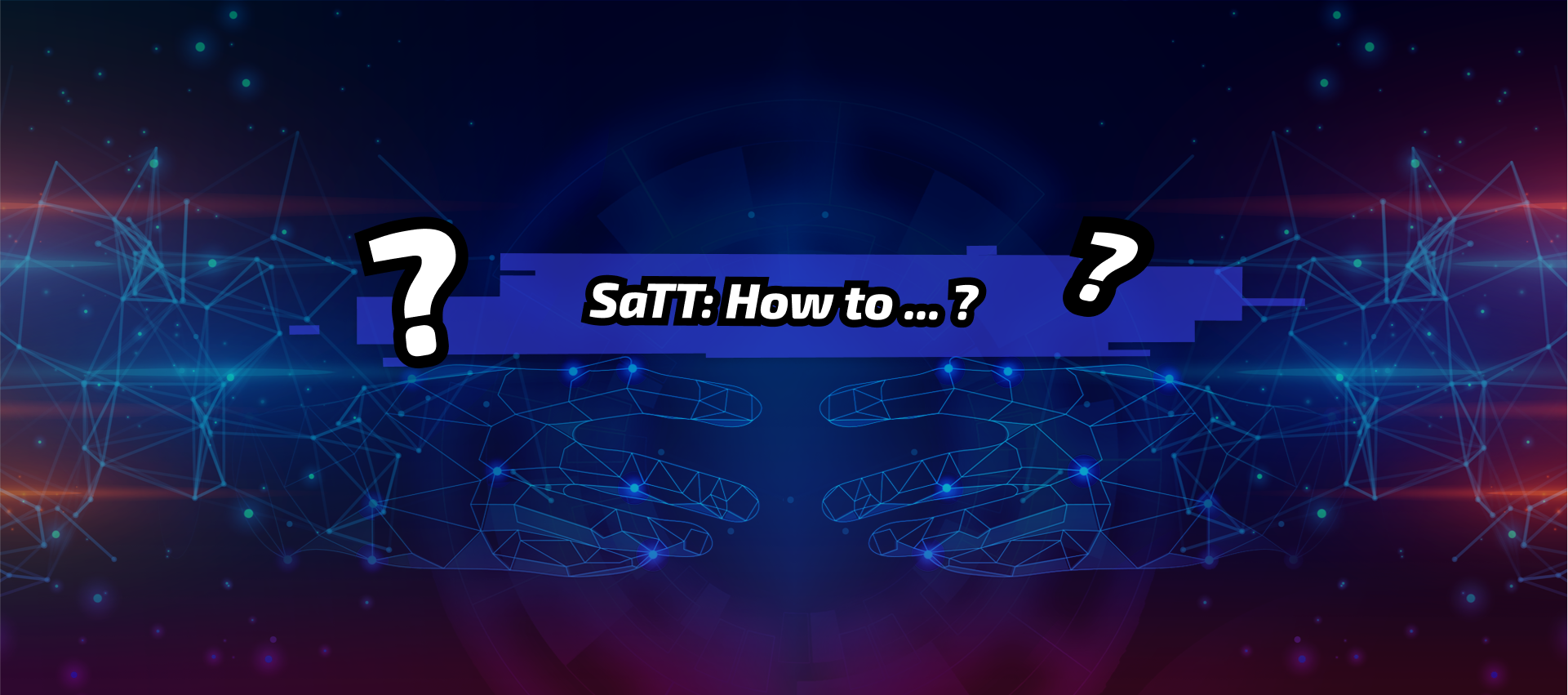Tutorial: Configure Trust Wallet for BSC and convert your SaTT
Table of Contents
Tutorial: Configure Trust Wallet for BSC and convert your SaTT
Have you never used Trust Wallet? Confused about how to set it up for use on the Binance Smart Chain (BSC) network? Then this tutorial is for you!
Here is the summary of this tutorial:
→ What is Trust Wallet?
→ Have you never used Trust Wallet?
→ How to configure Trust Wallet for the BSC?
→ Convert your SaTT ERC20 to SaTT BEP20
→ Convert your SaTT BEP20 to SaTT ERC20
What is Trust Wallet?
Trust Wallet, acquired in 2018 by Binance, is a wallet allowing the management of several crypto-currencies, such as Bitcoin, Ethereum, or even BNB.
In addition to being a wallet, Trust Wallet is also a browser that gives you the ability to interact with decentralized applications (dApps) from your internet browser.
Have you never used Trust Wallet?
Find our previous blog article which will explain step by step how to register on Trust Wallet. At the end of your reading, come back to this article to learn how to set up the application for the BSC!
This tutorial is done via an iPhone.
Important:
→ When you have to enter the contract address, it will be in blue
→ When you have to enter the bridge address, it will be in red
⚠️ ATTENTION: PLEASE CONVERT ONLY SaTT ERC20 or BEP20 VIA THIS BRIDGE! IF YOU TRANSFER OTHER VERSIONS OF THE SaTT OR ANY OTHER TOKEN, YOUR FUNDS WILL BE PERMANENTLY LOST ⚠️
How to configure Trust Wallet for the BSC?
Step 1: Export your keystore.json file from your smartphone
To correctly configure Trust Wallet on your smartphone, you must first download your keystore.json from your SaTT account.
- Connect to your account SaTT
- Click on the 3 horizontal dots located at the top right
- Click on your profile
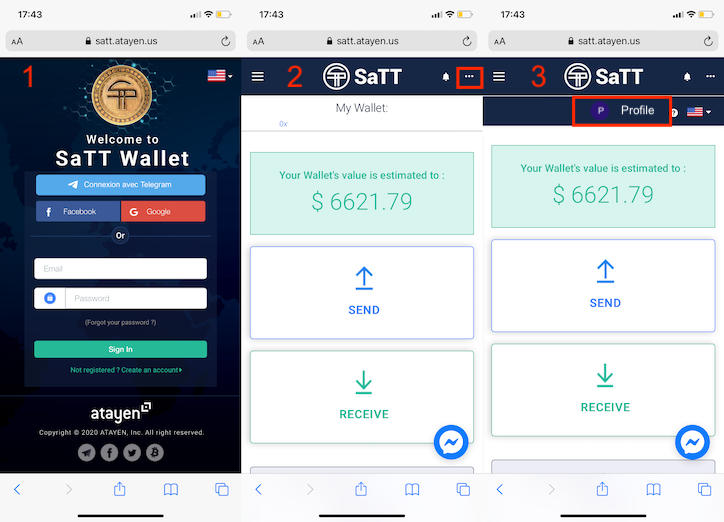
- Click on “Wallet Security”
- Click on the tab [Export]
- In the field “Password”, enter your transaction password ( you can read our blog post about the transaction password)
Click [Export]
Congratulations, your keystore.json is downloaded.
Open your file and copy all of the displayed text.
Step 2: Configure Trust Wallet (SaTT BEP20)
Open your Trust Wallet application.
Go to the tab [Settings]
- Click on the tab [Wallets]
- Click on the + located at the top right
- Click on the “buttonI already have a wallet”

- Click on Smart Chain
- Click on the tab [Keystore]
a. Paste the code from your previously copied keystore.json
b. Enter your transaction password
c. For convenience, we recommend that you write “SaTT BEP20” or “SaTT BSC”
d. Click on [Import] - To add the SaTT BEP20, click on the tab at the top right.

Click on [Add a personalized token]
Here is the address of the SaTT BEP20 contract: 0x448bee2d93be708b54ee6353a7cc35c4933f1156
ATTENTION: NO OTHER CONTRACT ADDRESS IS VALID, CHECK CAREFULLY BEFORE ANY ENTRY! WE CANNOT BE HELD RESPONSIBLE FOR ANY ERRORS ON YOUR PART!
- Click on Smart Chain
a. Paste the contract address above
b. Enter the name SaTT BEP20
c. Indicate the symbol SaTT
d. Indicate the number 18 in decimal - If you already have SaTT BEP20 in your SaTT wallet previously, you will see them appear on this page, click on the tab [<Manage].
If you do not have a SaTT BEP20 on your wallet, follow the rest of our tutorial in step 3, click on the tab [<Manage]. - The SaTT BEP20 is correctly configured on Trust Wallet.
 Step 3: Convert your SaTT ERC20 to SaTT BEP20
Step 3: Convert your SaTT ERC20 to SaTT BEP20
Reminder:
→ Make sure you have added your SaTT ERC20 wallet to Trust Wallet, if this is not the case, you can follow our tutorial “Download Trust Wallet and export your SaTT ERC20 wallet ”
→ To convert your SaTT ERC20 to SaTT BEP20, make sure you have ETH!
Go to the tab [Settings]
- Click on the tab [Wallets]
- Select your “SaTT ETH” wallet
- Click on “Send”and select the SaTT

Here is the address of the bridge: 0x655371C0622cACc22732E872a68034f38E04d6e5
ATTENTION: NO OTHER ADDRESS OF BRIDGE IS NOT VALID, CHECK CAREFULLY BEFORE SENDING! WE CANNOT BE HELD RESPONSIBLE FOR ANY ERRORS ON YOUR PART!
- Complete the following fields:
a. Paste the address of the bridge above
b. Enter the amount of SaTT ERC20 you want to convert to SaTT BEP20
c. Click on [Next]
Check the summary of your transaction and click on [Next] - Your transaction is being processed
- Go to your BEP20 wallet. After a few moments your SaTT ERC20 has been successfully converted to SaTT BEP20!

Step 4: Convert your SaTT BEP20 to SaTT ERC20
Reminder:
→ Make sure you have added your SaTT ERC20 wallet to Trust Wallet, if this is not the case, you can follow our tutorial “Download Trust Wallet and export your SaTT ERC20 wallet”
→ To convert your SaTT SaTT BEP20 to ERC20, make sure you have BNB!
Here is the address of the bridge: 0x655371C0622cACc22732E872a68034f38E04d6e5
CAUTION: NO OTHER BRIDGE ADDRESS IS VALID, CHECK CAREFULLY BEFORE SENDING! WE CANNOT BE HELD RESPONSIBLE FOR ANY ERRORS ON YOUR PART!
Go to your “SaTT BEP20” wallet
- Click on “Send”and select the “SaTT BEP20” or “SaTT BSC”
- Fill in the following fields:
a. Paste the address of the bridge above
b. Enter the amount of SaTT BEP20 you want to convert to SaTT BERC20
c. Click on [Next]
Check the summary of your transaction and click on [Next] - Your transaction is in progress

Your SaTT BEP20 have been converted into SaTT ERC20!
Wait a few minutes and you will see them appear in your wallet.