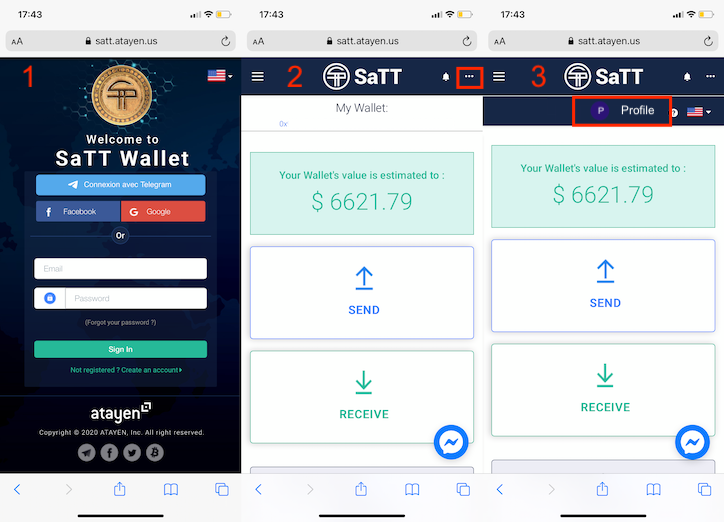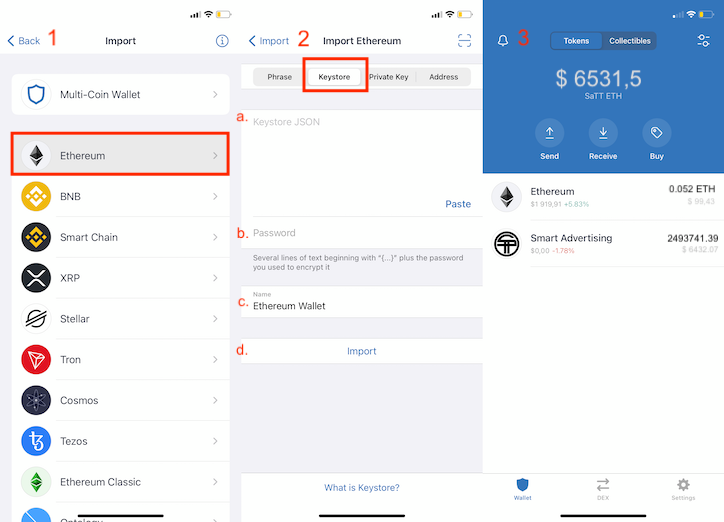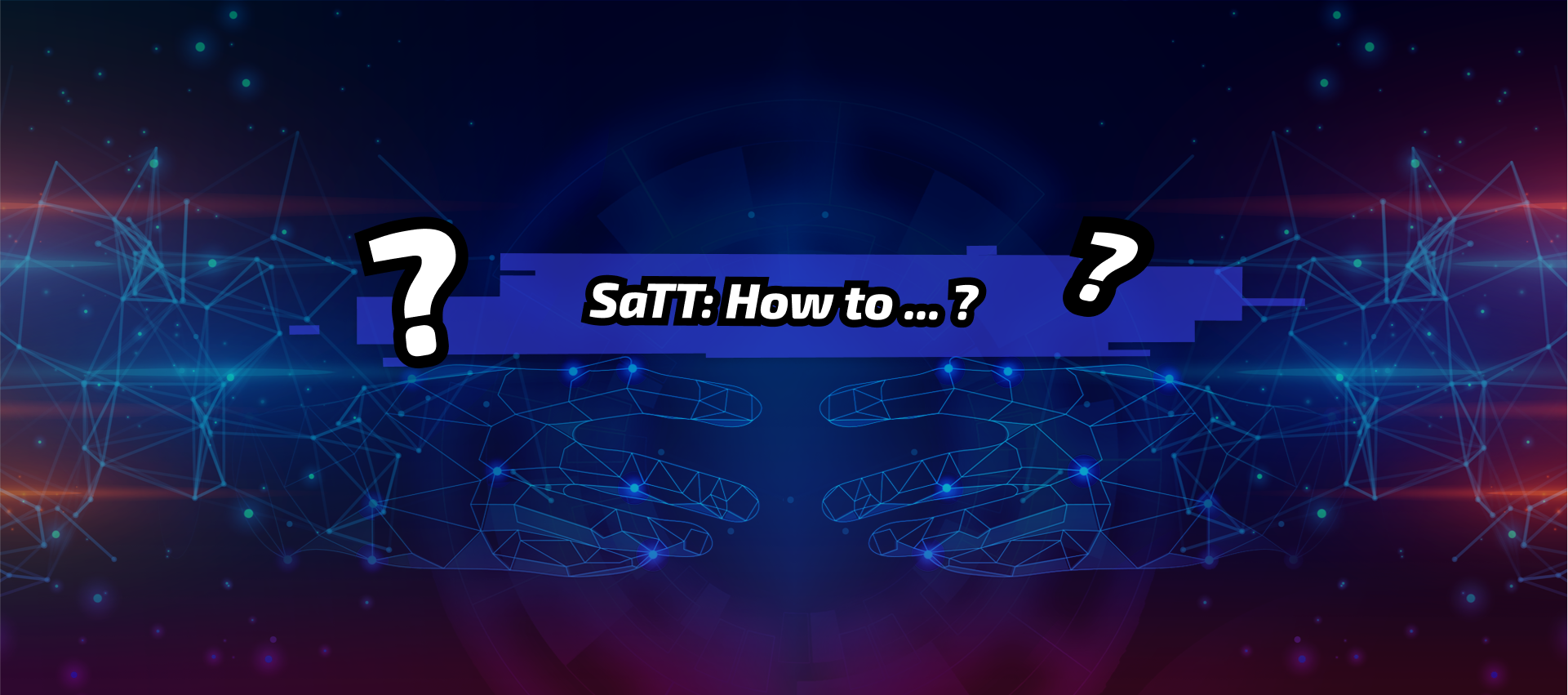Tutorial: Download Trust Wallet and export your SaTT ERC20 wallet
Table of Contents
Tutorial: Download Trust Wallet and export your SaTT ERC20 wallet
Introduction
Trust Wallet, acquired in 2018 by Binance, is a wallet that allows you to manage several crypto-currencies, such as Bitcoin, Ethereum, or even BNB.
In addition to being a wallet, Trust Wallet is also a browser which gives you the possibility to interact with decentralized applications (dApp) from your internet browser.
We cannot be held responsible for any errors on your part.
Disclaimer: Before buying, betting, or trading, make sure you understand what you are doing. Take a close look at your investment goals, level of experience, and risk appetite. Only trade funds you can afford to lose!
Trust Wallet is however only available on mobile.
We present you through this tutorial the different steps to:
→ Download the application on your smartphone
→ Export your keystore.json from your smartphone
→ Configure Trust Wallet (SaTT ERC20)
This tutorial is carried out via an iPhone.
Glossary:
KEYSTORE.JSON :
This is a file containing an encrypted version of your private key. This allows full access to your wallet and should NEVER be shared.
Step 1: Download the app to your mobile
To make sure you’re downloading the right app and not the corrupt one, follow the steps in this tutorial !
Go to Trust Wallet.
Click on the store corresponding to your mobile
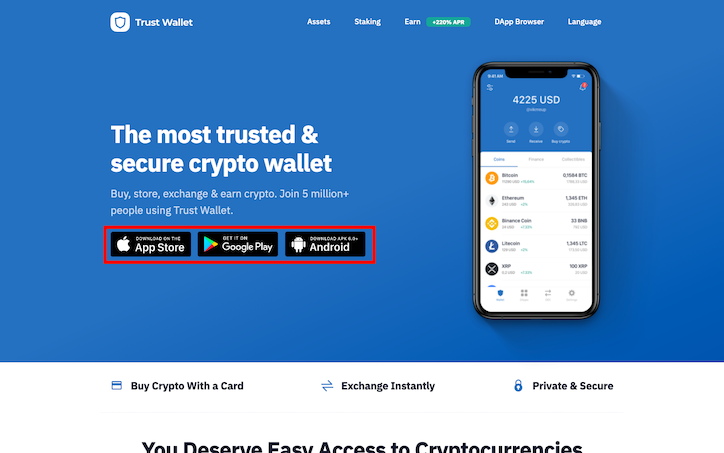
Download the application directly via the button corresponding to your Store.
Open the application
Click on “I already have a wallet”.
Then check the box and click on [Continue].
Step 2: Export your keystore.json file from your smartphone
To correctly configure Trust Wallet on your smartphone, you must first download your keystore.json from your SaTT account.
- Connect to your SaTT account
- Click on the 3 horizontal dots located at the top right
- Click on your profile

- Click on “Wallet Security”
- Click on the tab [Export]
- In the field “Password”, enter your transaction password (you can read our blog article regarding the transaction password)
Click on [Export]
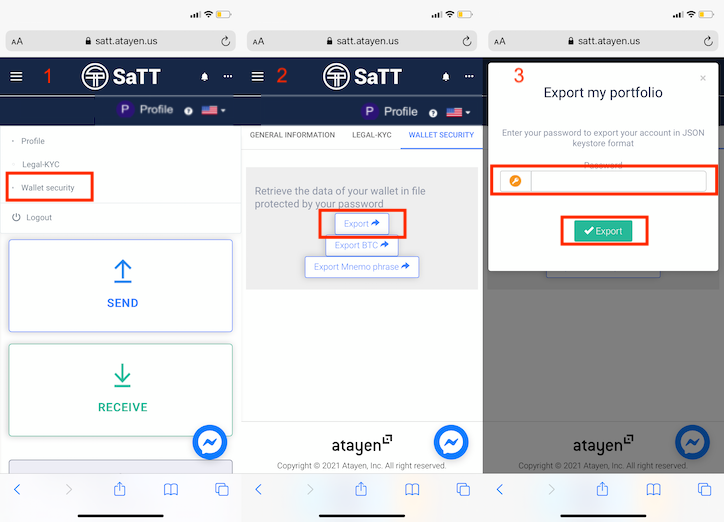
Congratulations , your keystore.json is downloaded.
Open your file and copy all of the displayed text.
Step 3: Configure Trust Wallet (SaTT ERC20)
Go to your Trust Wallet application.
- Click on Ethereum
- Click on the tab [Keystore]
a. Paste the code of your previously copied keystore.json
b. Insert your transaction password
c. For convenience, we recommend that you write “SaTT ERC20”
d. Click on [Import] - Your SaTT ERC20 wallet is exported to Trust Wallet.