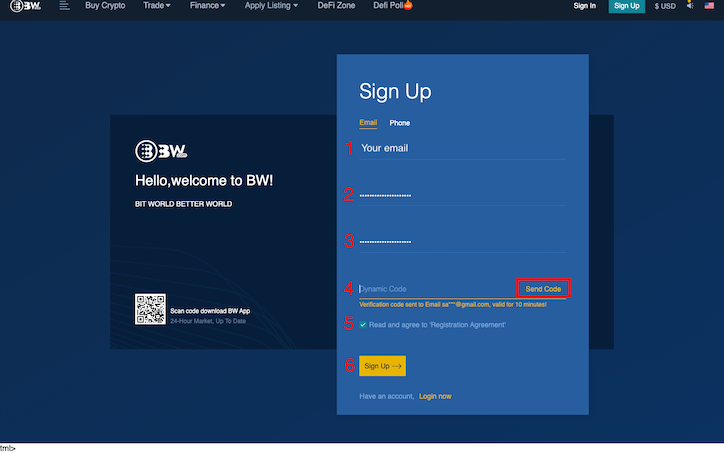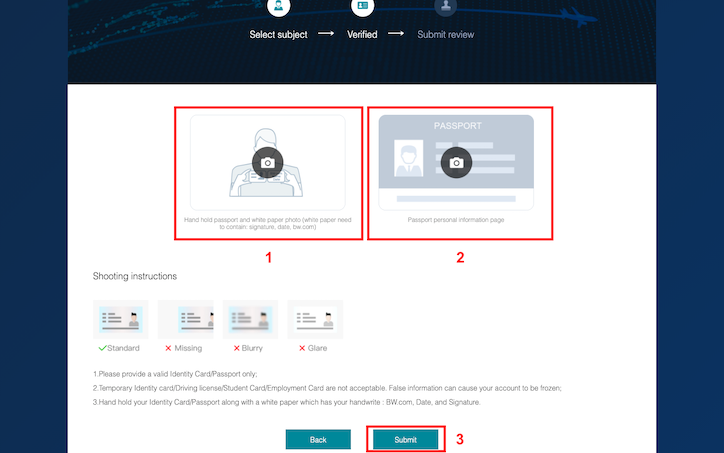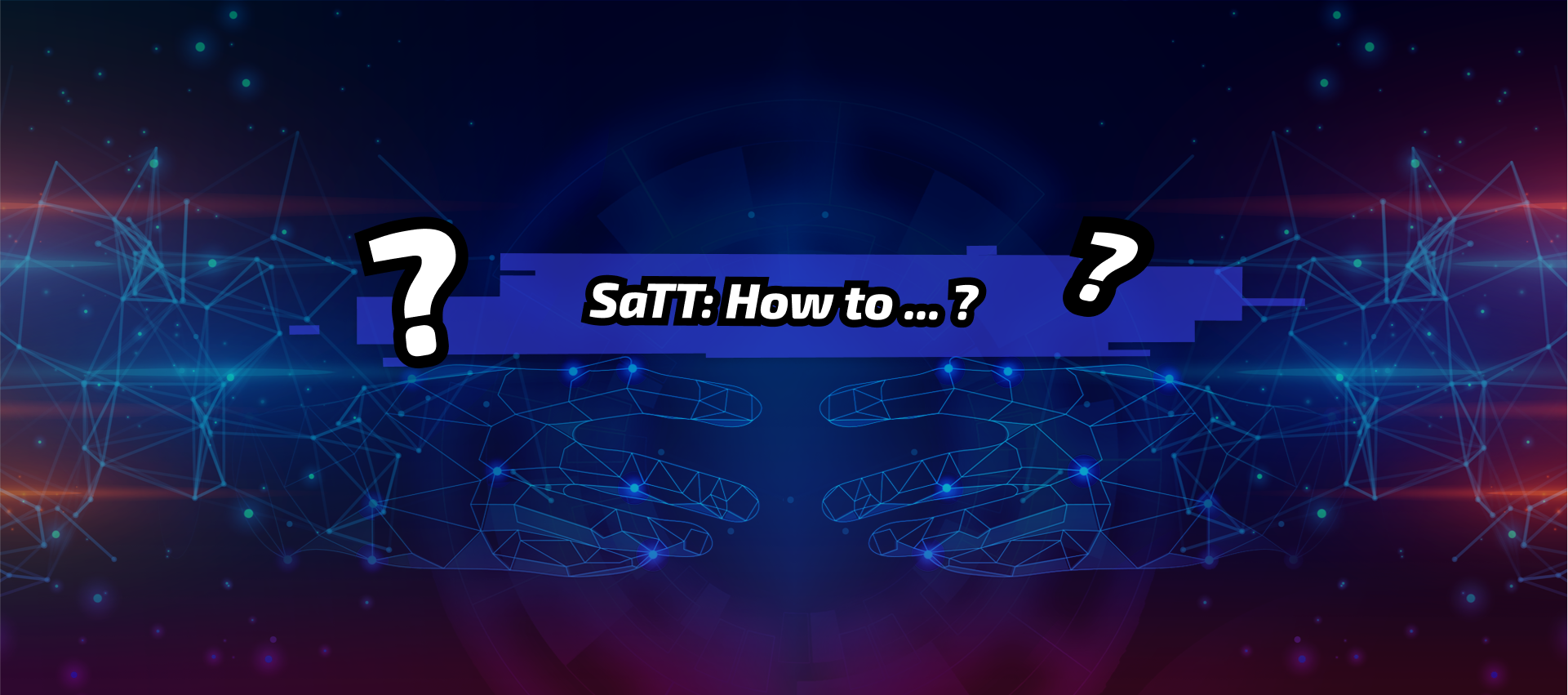BW.com: SaTT registration, purchase and token exchange
In order to provide you with a simpler and more intuitive experience, we have set up a series of tutorials for the different exchange platforms on which SaTT is listed.
You will also find a lexicon which will allow you to better understand certain technical terms.
These tutorials will explain the various steps to be performed on these platforms:
- Create your account
- – Securing your account through 2FA
– Fill in and validate your KYC - Buy SaTT on the platform
- Deposit SaTT on this platform
- Trade your SaTTs
Important Reminder :
For portfolio managers such as BW.com or SaTT, a validated transaction is final.
Indeed, there is no possibility of retracing your steps once you validate a transaction.
Always check carefully the address you are copying and pasting. For example, you can write down and check the first 4 characters, then 4 in the middle and finally the last 4.
In this tutorial, whenever something needs your full attention, you will see this sign ⚠️
Disclaimer : Before buying, betting, or trading, make sure you understand what you are doing and carefully consider your investment goals, level of experience, and risk appetites. Only trade money you can afford to lose! We cannot be held responsible for any errors on your part.
Table of Contents
Glossary:
Here is a glossary of technical terms used in this tutorial to help you understand better.
URL (Uniform Resource Locator):
Address of a site or a hypertext page on the Internet (e.g. https://satt.atayen.us/) By extension, the URL bar is the search bar of your internet browser.
KYC (Know Your Customer) :
Know Your Customer consists, for a bank or a large company, of verifying the identity and integrity of its customers, in order to prevent corruption, money laundering, tax fraud and financing terrorism. It also helps to ensure the stability of the financial system. The process consists of collecting and analyzing data related to the customer and validating their identities. This process continues throughout the relationship – examination of transactions and customer behavior, assessment of his/her level of risk.
2FA (Two-Factor Authentication)Two-factor authentication is one of the so-called “strong” security methods. It allows you to bring two separate proofs of identity to log into your account. You can secure access to your account with 2FA.
Limit Order / Market / Stop-Limit :
Please carry out your own research of the different sell orders offered on the platform.
Sources:
- https://www.google.com/search?q=url&rlz=1C5CHFA_enFR917FR917&oq=url&aqs=chrome..69i57j69i60l3.2444j0j7&sourceid=chrome&ie=UTF-8
- https://experiences.microsoft.fr/business-intelligence ia-business / kyc-know-your-customer-lheure-lintelligence-inconnu /
- https://fr.wikipedia.org/wiki/Double_authentication
Step 1: How to create an account?
To get started, go to the URL https://www.bw.com/
Click [SIGN UP].
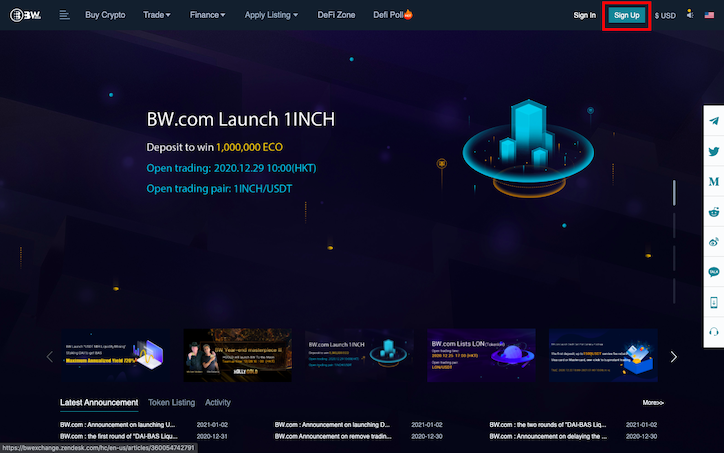
You can then choose to create your account via Email or via your Phone number. For this tutorial, we will be using registration via Email.
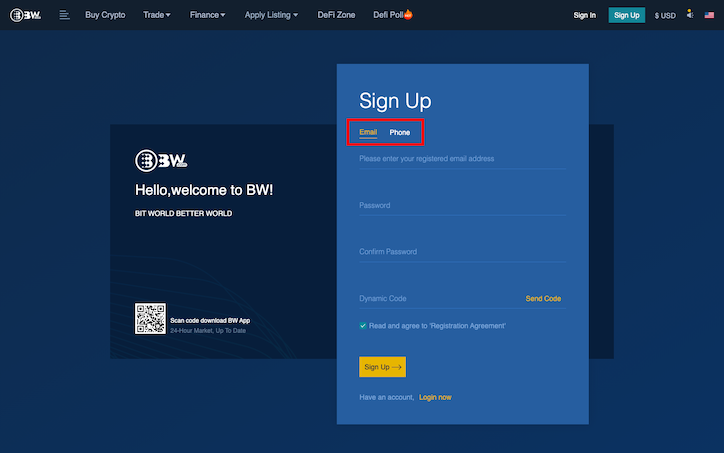
Fill in the different fields:
- Your email (or your telephone number by choosing your country code)
- Your password (please use a secure password).
- Confirm your password.
- Click on [Send Code]. Go to your email and copy your verification code.Back on BW.com, paste your code in the [Dynamic Code] field.
- Read the “recording contract” then check the box.
- Click on [Sign Up].

Your account has been successfully created. Let’s move on to securing your account via 2FA as well as completing your KYC.
Step 2: Secure account with 2FA and complete KYC
2FA
On the next page, BW.com advises you to enable Google verification. Click on [Activate Google Verification].
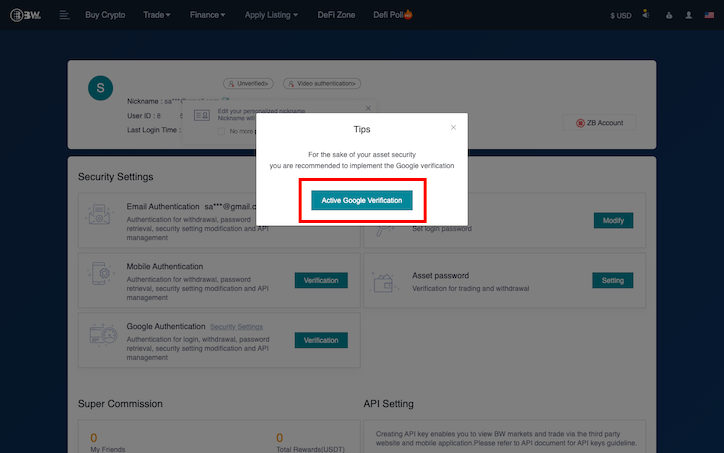
If you do not have the application Google Authenticator, download it to your smartphone via your app store or by scanning the QR Code or via the [Download] buttons located under each operating system (1).
If you already have the application Google Authenticator, click on [NEXT] (2).
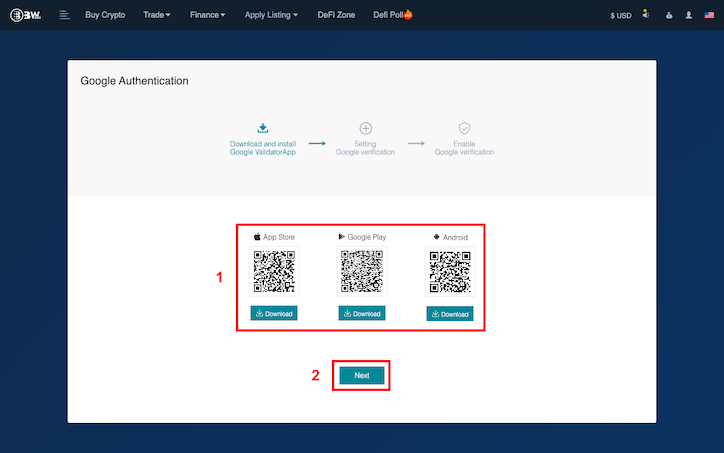
Write down and save your recovery code (Recovery Code). It will be useful for you to recover your Google authentication in case you lose your mobile phone.
Scan your QR Code.
Click on [Next]
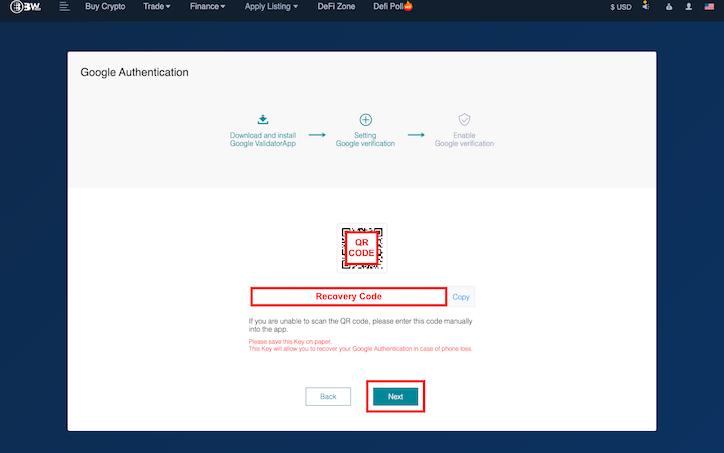
- Click on [Send Code]. Go to your email and copy your verification code.
- Back on BW.com, paste your code in the [Dynamic Code] field.
- Open your app, Google Authenticator and then insert the 6-digit code into the “Google auth code” field.
- Click on [Enable Google verification]
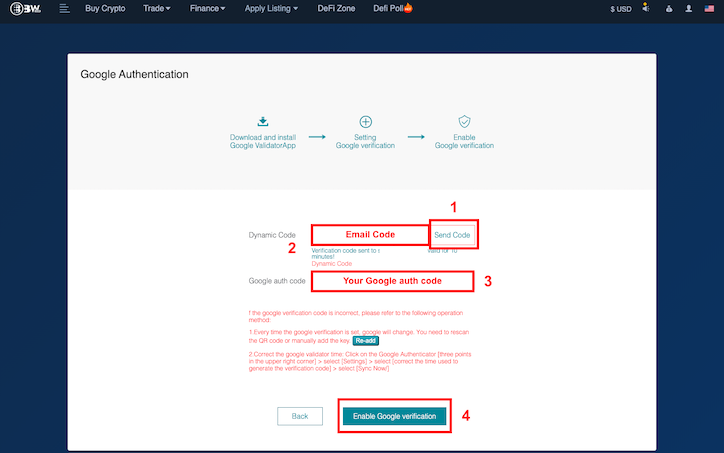
KYC
While your “2FA” is being validated, you are then redirected to the BW.com menu to validate your “KYC”.
Click on the tab [Unverified] .
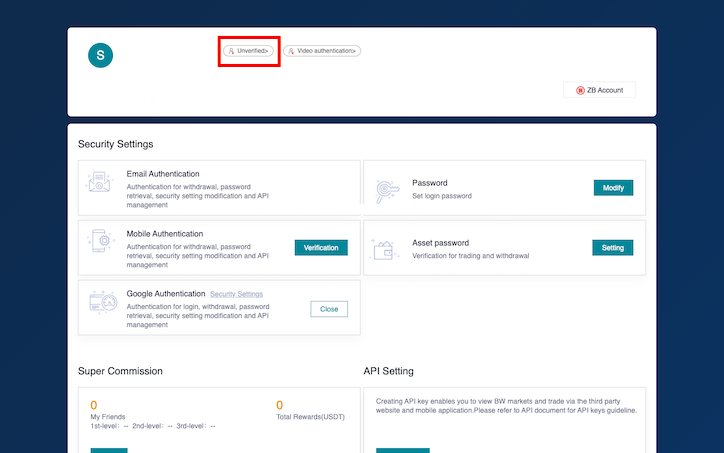
Fill in the different fields.
Click on [Next].
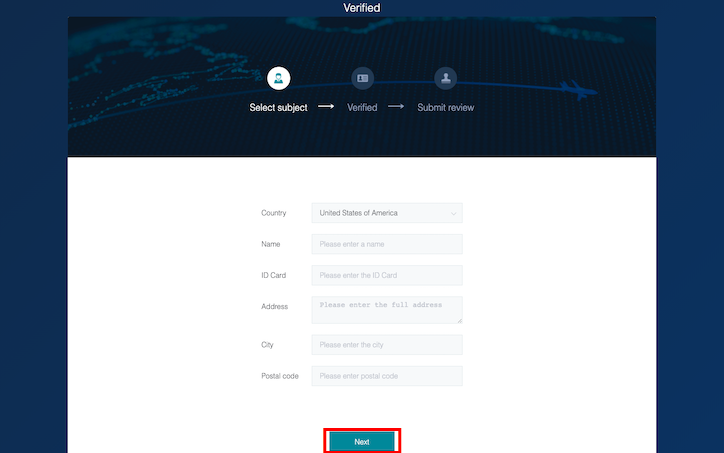
- Take a selfie where you hold your identity document (only Identity Card or Passport) as well as a blank sheet on which you should write “BW.com”, the date and your signature. Click on the “camera” located in the center, then upload your photo.
- Click on the “camera” located in the center, then upload your photo ID.
- Click on [SUBMIT].

BW.com will then notify you that your verification has been submitted for review. The result will be available within 24 hours.
You can then click on profile (1), then on User Center (2).
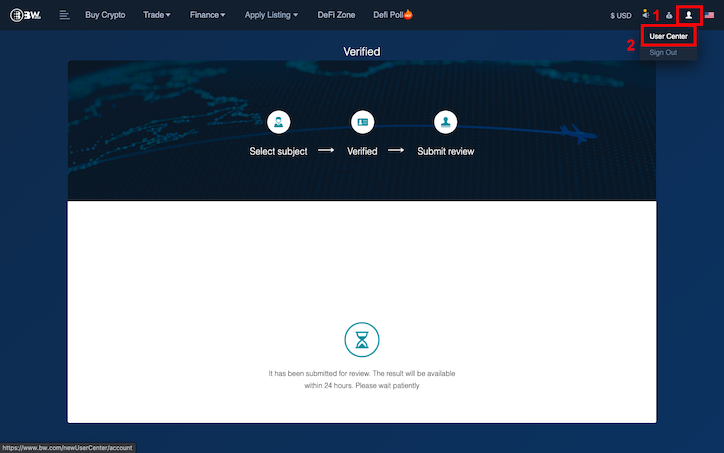
Click on [Video authentication].
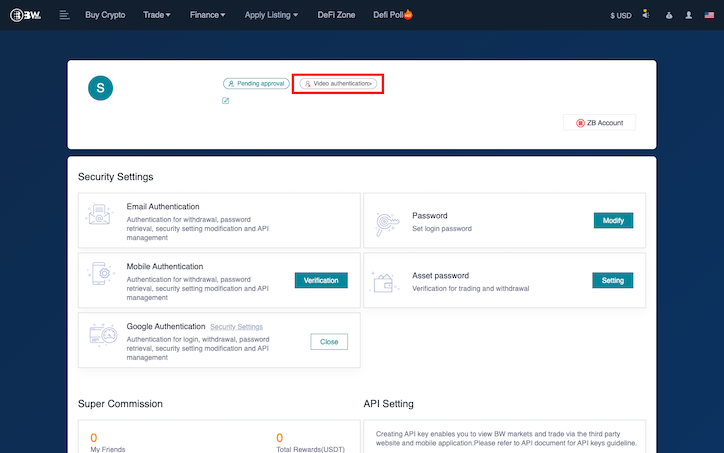
Instructions for uploading your video
- Make sure you have a good connection in order to upload your video.
- The size of the uploaded video should not exceed 30MB. It is suggested that the video size is within 10MB and the video length is about 5 seconds, in order to avoid long uploading times.
- Please make sure the uploaded video is clear and your voice speaking the verification code can be heard correctly.
Click [Understood].
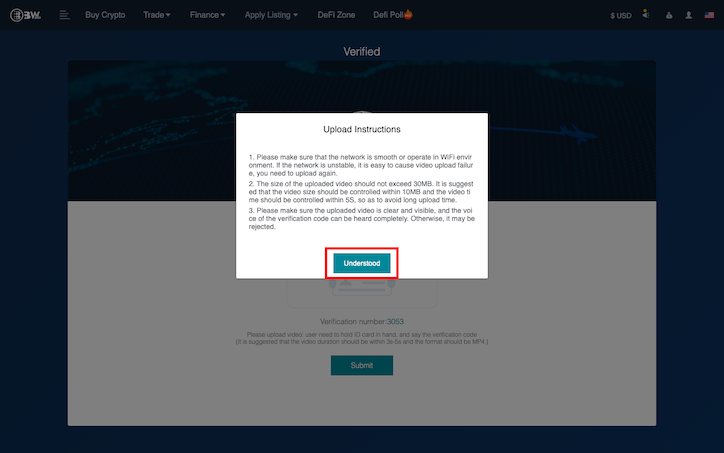
On the next page, you will have to make a short video with a duration of 3 to 5 seconds maximum, where you hold your ID and where you say out loud and intelligibly the “Verification number” that BW.com gave you.
Click on the “camera” located in the center, then upload your video.
Click on [Submit].
Your verification is in progress, BW.com will ask you to wait while your video is reviewed.
Click on [Return].
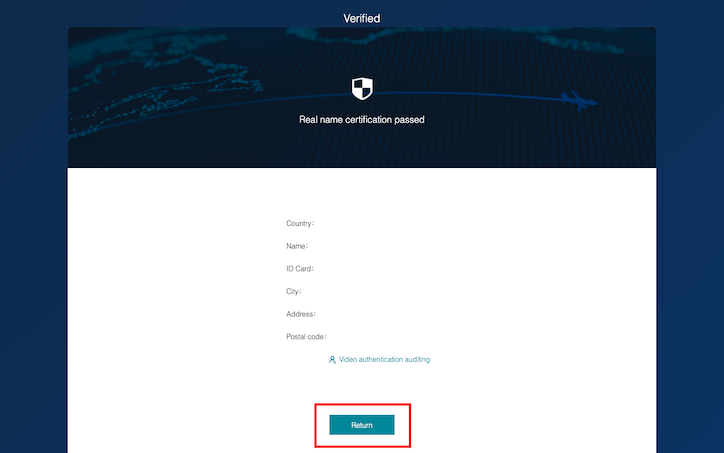
Congratulations, your 2FA and KYC are successfully completed on BW.com! Go for the next step of this tutorial.
Step 3: Buy SaTT with USDT
Don’t have USDT yet?
No worries! You can directly buy USDT on BW.com using your credit card.
Click on the BW.com logo at the top left.
Then click on [Trade] and then on [Credit Card Purchase].
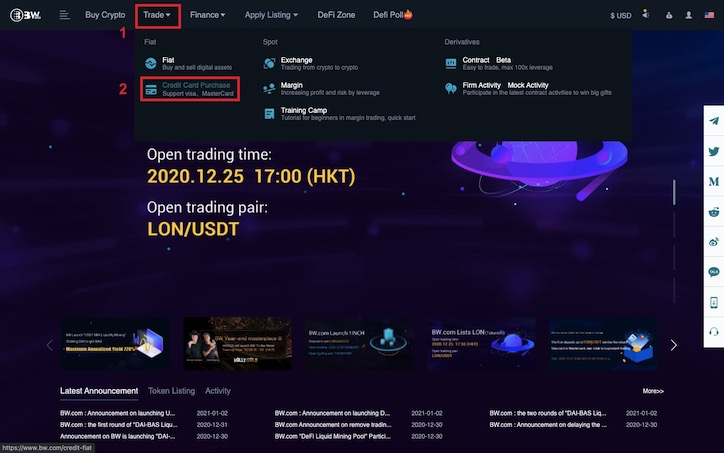
- In field 1, select USDT and then insert the desired amount.
- In field 2, select the purchase currency so you know what amount you need to pay
- Click on [Purchase USDT].
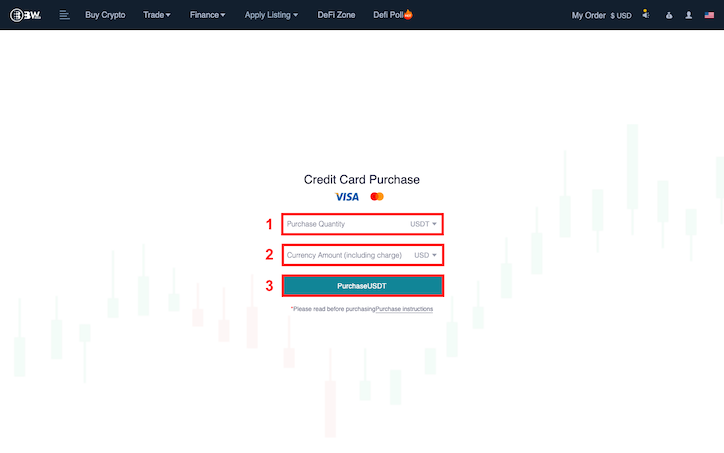
Check that your order is complete, read and accept the disclaimer by checking the box then click on [Confirm].

Fill in the different fields to finalize your order.
After validation of your payment, your USDT wallet will be credited with the amount purchased.
You will find the amount of your USDT on the previous page.
Click on the BW.com logo at the top left.
Click on [Trade] (1) then on [Exchange] (2).
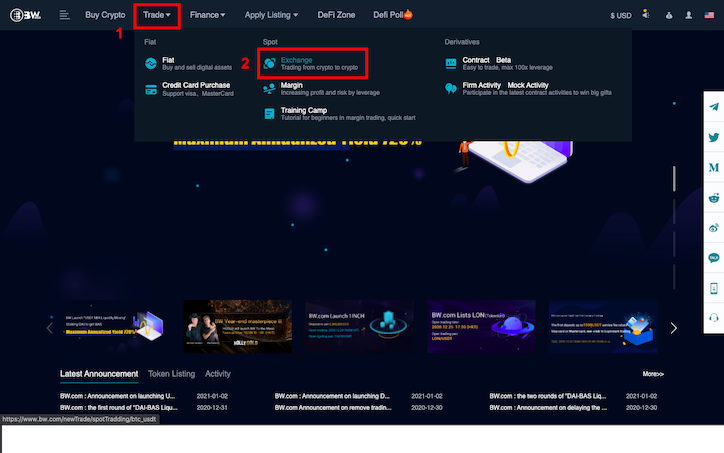
Click on the arrow (1) then in the field “Coin” (2), search for “SaTT”.
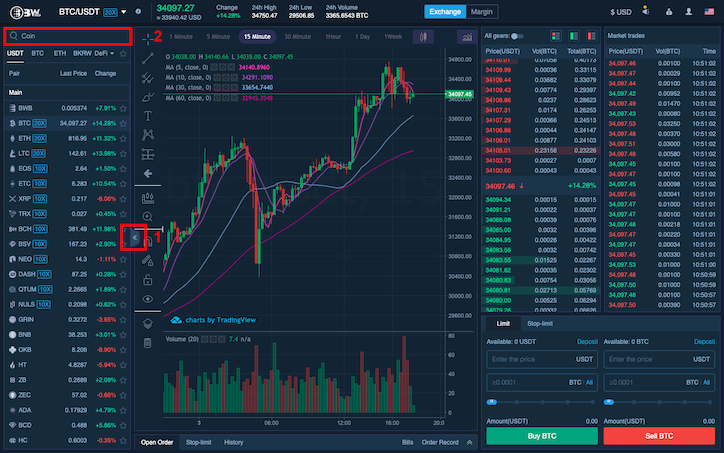
In the tab [Buy SATT], choose the desired order type, you can sell USDT to buy SATT.
As indicated at the end of the glossary, please carry out your own research of the different types of orders offered by BW.com.
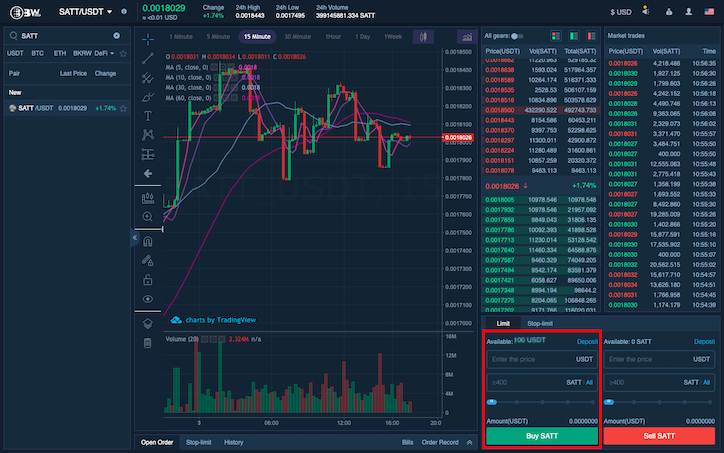
Now you have all the cards in your hands to exchange your USDT for SaTT!
Do you have USDT and want to transfer it to WhiteBIT?
Once again, nothing could be simpler!
We explain the procedure below:
Click on the BW.com logo at the top left.
Click the logo representing a stock exchange (1) then on [Deposit] (2).
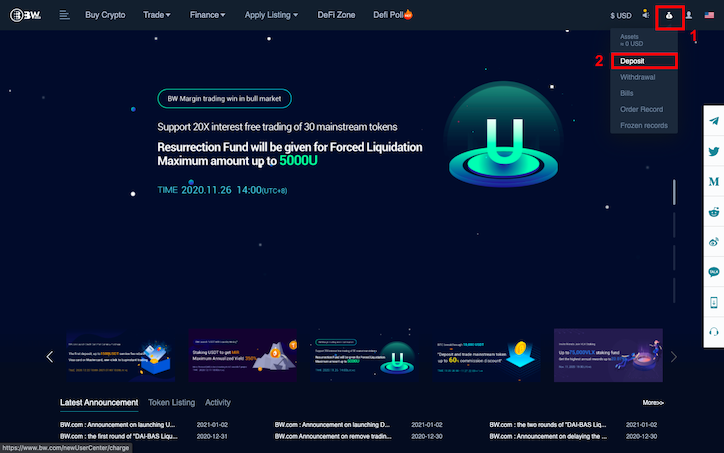
Click on line (1).
Then in the search field (2), request “USDT”.
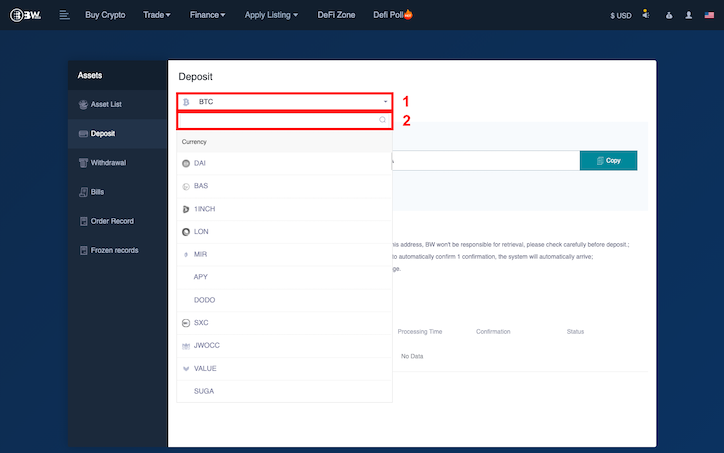
- Make sure the button [ERC20] is correctly selected, otherwise click it.
- ⚠️ If the platform from which you want to send your USDT supports QR Codes, go to the [USDT Withdrawal] section of your exchange, flash the QR Code of your BW.com deposit address, then proceed to the transfer of all or part of your USDT.
⚠️ If the platform from which you want to send your USDT does not support QR Code, click on the button [COPY] (1) to copy your BW.com deposit address, then paste it in the [USDT withdrawal] part. of your exchange and proceed to the transfer of all or part of your USDT.
Make sure you deposit USDT ONLY at this address.
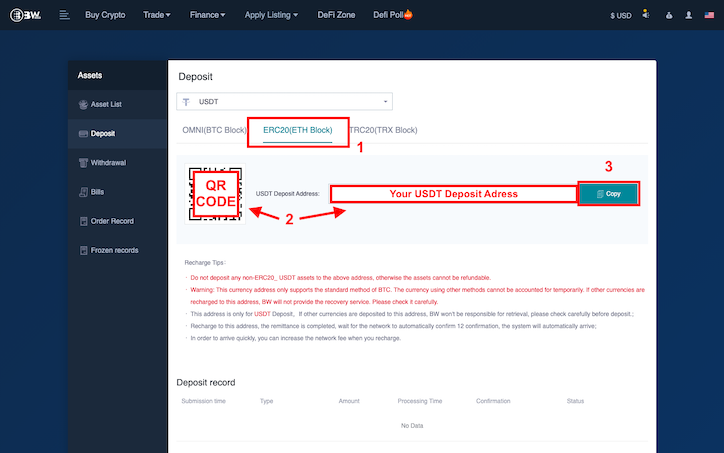
After validating your transaction on the blockchain, your USDT will be credited to your BW.com wallet.
Click on the BW.com logo at the top left.
Click on [Trade] (1) then on [Exchange] (2).
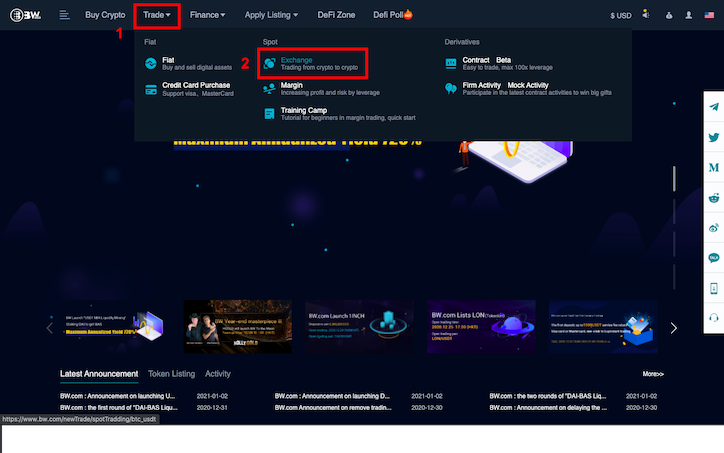
Click on the arrow (1) then in the field ”Coin” (2), search for “SaTT”.
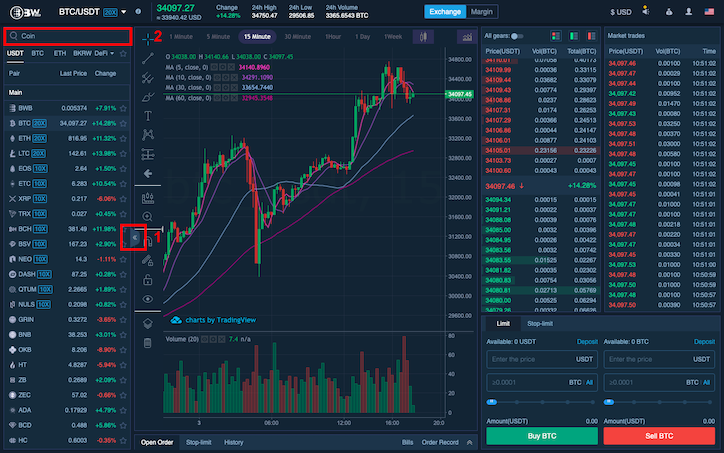
In the tab [Buy SATT], choose the desired order type and you can sell USDT to buy SATT.
As indicated at the end of the glossary, please carry out your own research of the different types of orders offered by BW.com.
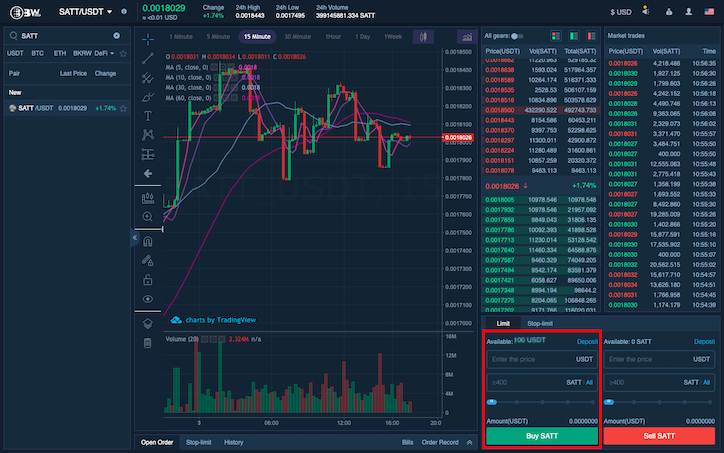
Now you have all the cards in your hands to exchange your USDT for SaTT!
Step 4: Deposit your SaTT on BW.com
If you already have SaTT, and you want to transfer them to this exchange, here is the procedure to follow.
Click on the BW.com logo at the top left.
Then click on the logo representing a stock exchange (1) then on [Deposit] (2).
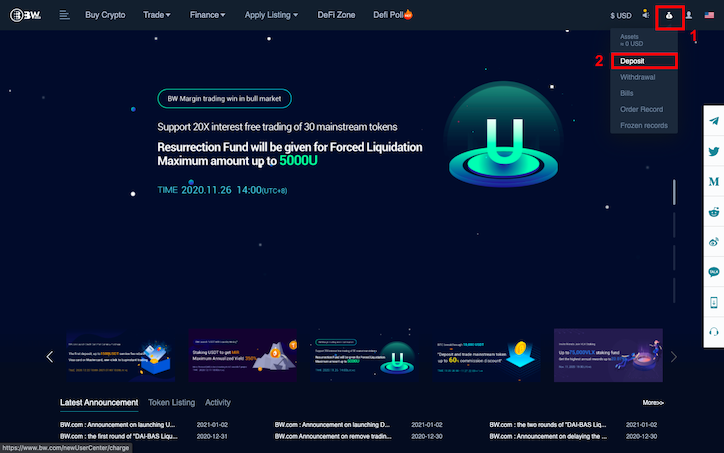
Click on line (1).
Then in the search field (2), request “SATT”.
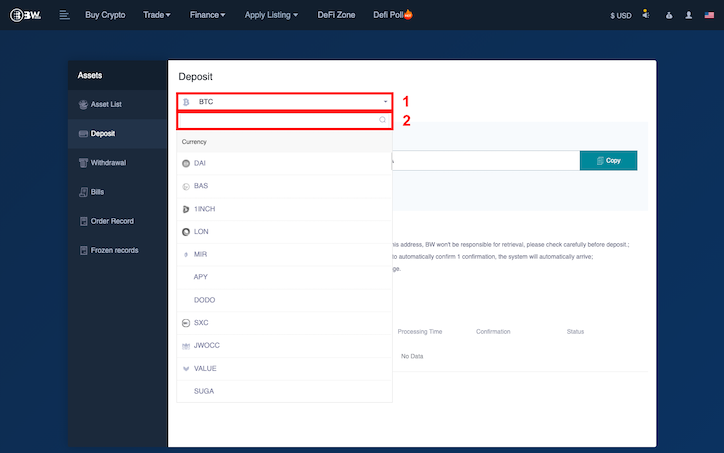
- ⚠️ If the platform from which you want to send your USDT supports QR Codes, go to the [SaTT withdrawal] part of your exchange, flash the QR Code of your BW.com deposit address, then proceed to the transfer of all or part of your SaTT.
- ⚠️ If the platform from which you want to send your SaTT does not support QR Code, click on the button [COPY] (1) to copy your BW.com deposit address, then paste it in the [SaTT withdrawal] section of your exchange and proceed to the transfer of all or part of your SaTT.
Make sure you ONLY deposit SaTT at this address.
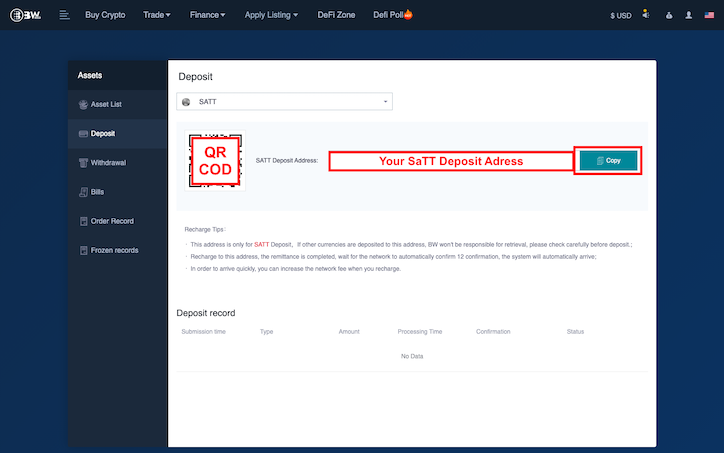
In our example, we will focus on our platform.
Go to your SaTT wallet (https://satt.atayen.us/#/access/signin) or to the platform where your tokens are located.
As SaTT is an ERC20 token, make sure you have ETH in your wallet in order to pay the transaction fees.
- Paste the address you copied to the platform. ⚠️
- Select “SaTT” from the drop-down menu.
- Enter the amount you want to send to the platform. Don’t forget to deduct the costs advertised in the grey box.
- Enter your transaction password (you can re-read our blog post about the transaction password)
- Click on the button [CARRY OUT THE TRANSACTION].
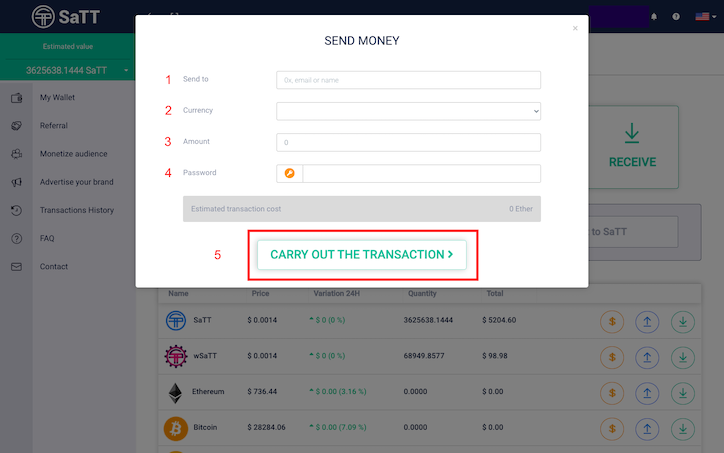
A popup window will appear to confirm your transaction.
After validation of your transaction, your SaTT will be available on BW.com.
Step 5: Trade your SaTTs
You can redeem your SaTT on BW.com for USDT. And also exchange your USDT for other cryptocurrencies if you wish.
Click on the BW.com logo at the top left.
Click on [Trade] (1) then on [Exchange] (2).
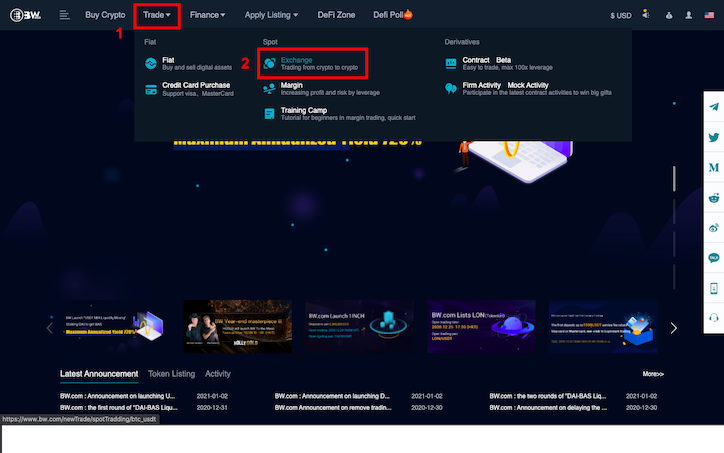
Click on the arrow (1) then in the field “Coin” (2), search for “SaTT”.
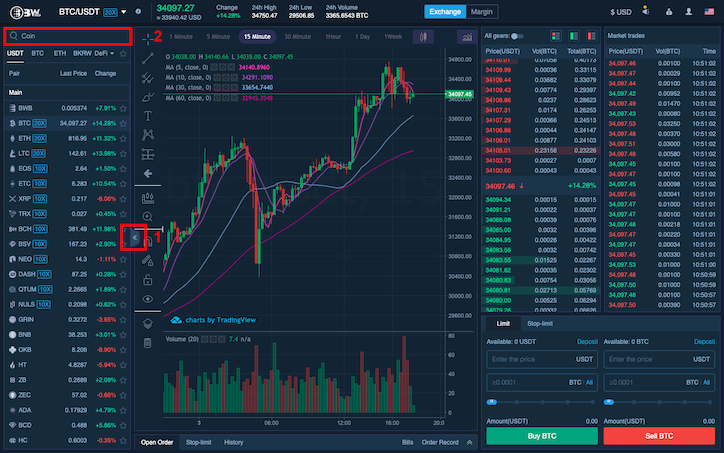
In the tab [Sell SATT], choose the desired order type and you can sell USDT to buy SATT.
As indicated at the end of the glossary, please carry out your own research of the different types of orders offered by BW.com.
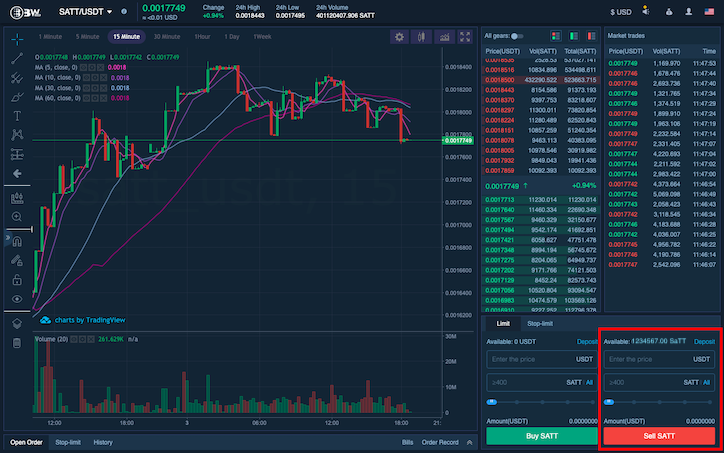
Here you go, you now have all the cards in hand to exchange your SaTT for USDT!