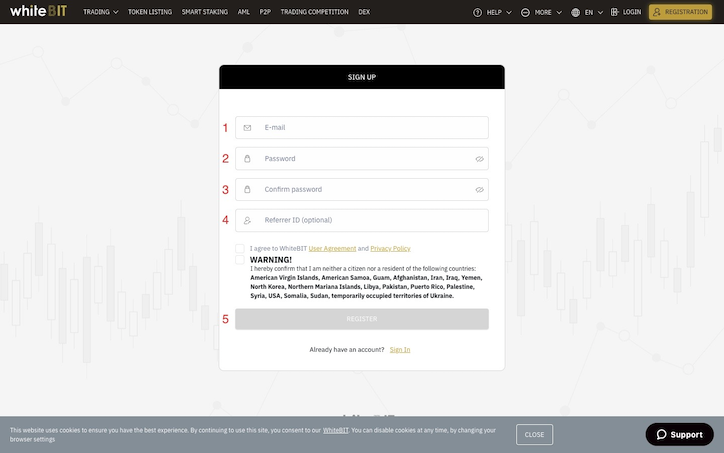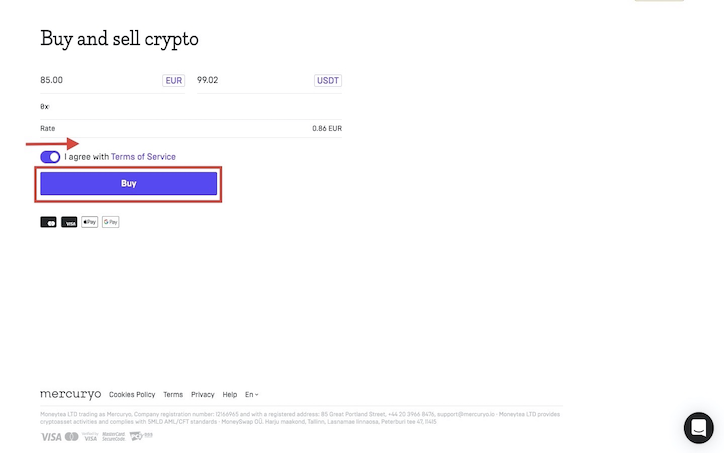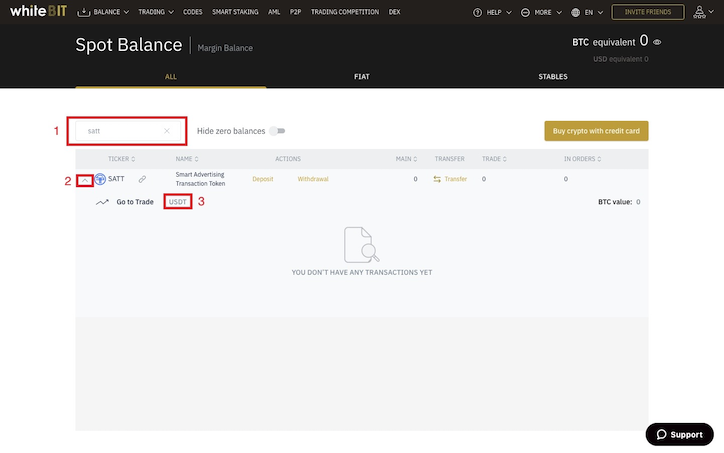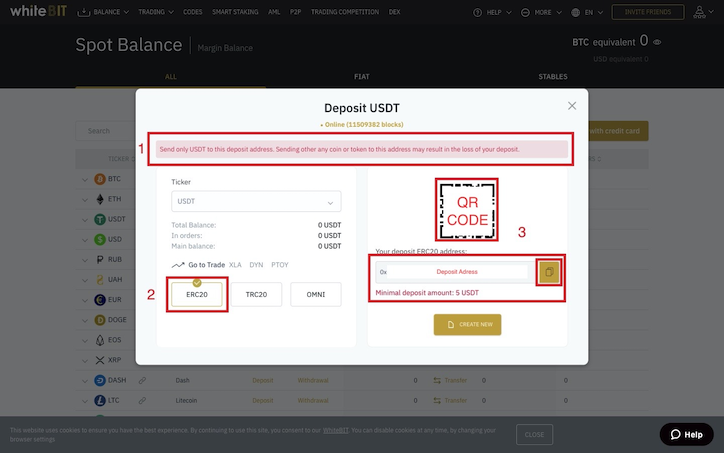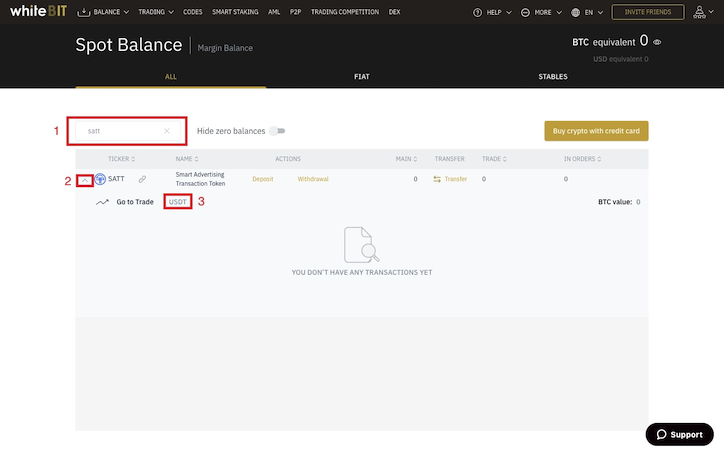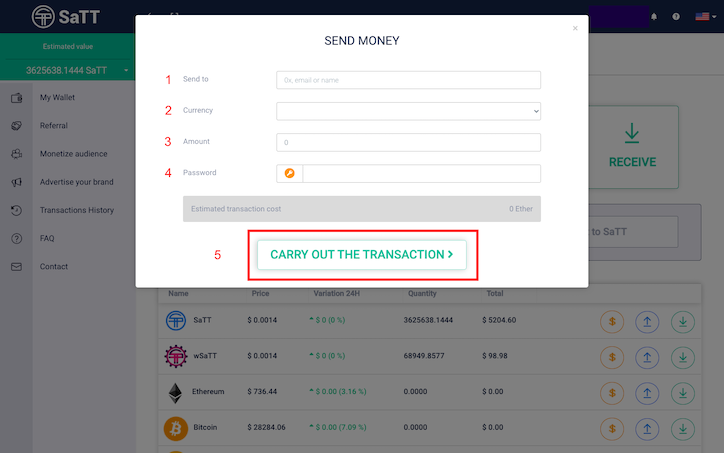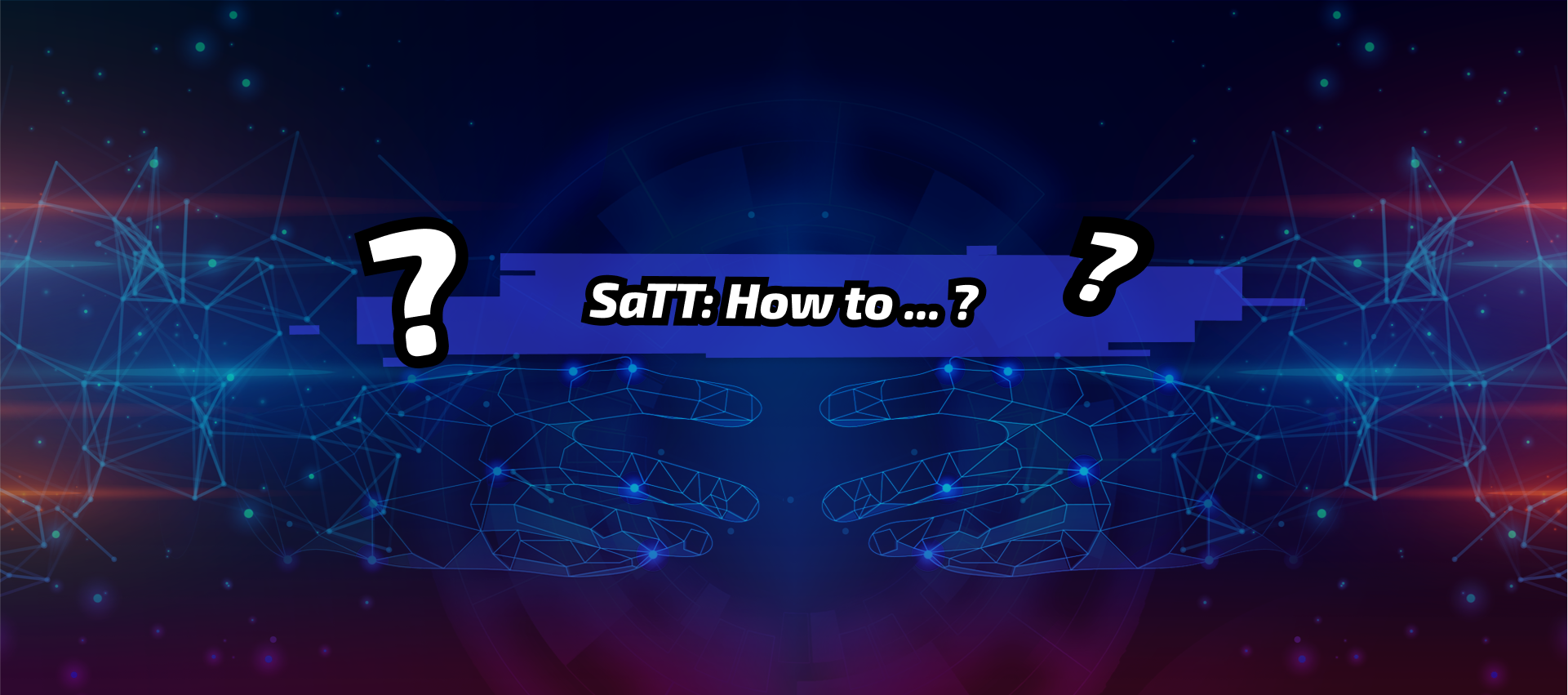WhiteBit: SaTT registration, purchase and token exchange
In order to provide you with a simpler and more intuitive experience, we have set up a series of tutorials for the different exchange platforms on which SaTT is listed.
You will also find a summary which will allow you to better understand certain technical terms.
These tutorials are intended to explain the steps to be performed on these platforms:
- Create your account
- – Securing your account through 2FA
– Fill in and validate your KYC - Buy SaTT on the platform
- Deposit SaTT on this platform
- Trade your SaTTs
Important Reminder :
For portfolio managers such as WhiteBIT or SaTT, a validated transaction is final.
Indeed, there is no possibility of retracing your steps once you validate a transaction.
Always check carefully the address you are copying and pasting. For example, you can write down and check the first 4 characters, then 4 in the middle and finally the last 4.
In this tutorial, whenever something needs your full attention, you will see this sign ⚠️
Disclaimer : Before buying, betting, or trading, make sure you understand what you are doing and carefully consider your investment goals, level of experience, and risk appetites. Only trade money you can afford to lose! We cannot be held responsible for any errors on your part.
Table of Contents
Glossary:
Here is a glossary of technical terms used in this tutorial to help you understand better.
URL (Uniform Resource Locator):
Address of a site or hypertext page on the Internet (e.g. https://satt.atayen.us/)
By extension, the URL bar is the search bar of your internet browser.
KYC (Know Your Customer) :
For a bank or a large company, Know Your Customer consists of verifying the identity and integrity of its customers, in order to prevent corruption, money laundering, tax fraud and the financing of terrorism. It also helps to ensure the stability of the financial system. The process involves collecting and analyzing data related to the customer and validating their identity. This continues throughout the relationship – examination of transactions and customer behavior, assessment of their level of risk.
2FA (Two-Factor Authentication)Two-factor authentication is one of the so-called “strong” security methods. It allows you to bring two separate proofs of identity to log into your account. You can secure access to your account with 2FA.
Limit Order / Market / Stop-Limit :
Please carry out your own research of the different sell orders offered on the platform.
Sources:
- https://www.google.com/search?q=url&rlz=1C5CHFA_enFR917FR917&oq=url&aqs=chrome..69i57j69i60l3.2444j0j7&sourceid=chrome&ie=UTF-8
- https://experiences.microsoft.fr/business-intelligence ia-business / kyc-know-your-customer-lheure-lintelligence-artificial /
- https://fr.wikipedia.org/wiki/Double_authentication
Step 1: How to create an account?
To get started, go to the URL https://whitebit.com/
Click on [REGISTRATION].
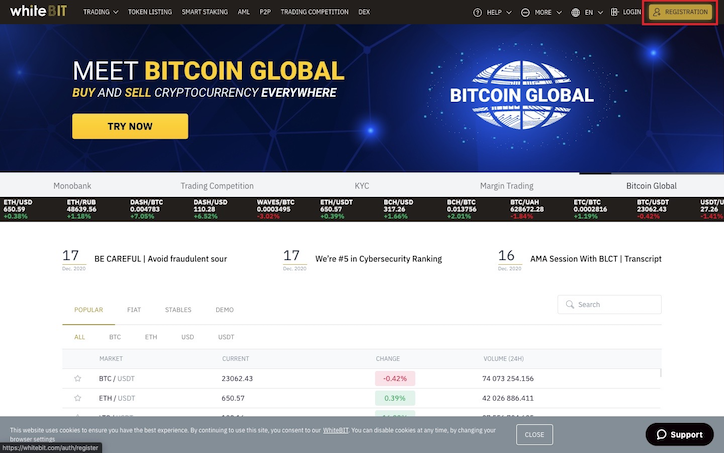
Fill in the different fields:
- Your email.
- Your password (please use a secure password).
- Confirm your password.
- If you have a referral link, complete this field. Otherwise leave it blank.
- Read the platform’s terms of use and privacy policy, then check the box.
- Confirm that you are not a resident of the countries mentioned by checking the box.
- Click on [REGISTER].

On the next page, WhiteBit asks you to confirm your email address. To do this, go to your email, open the email from WhiteBit, then click on [CONFIRM EMAIL]
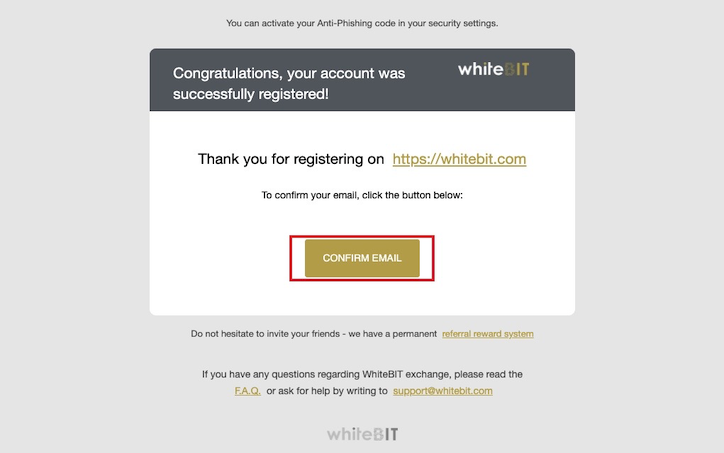
You will be automatically redirected to the WhiteBIT site.
While registration is being confirmed, click on [LOGIN].
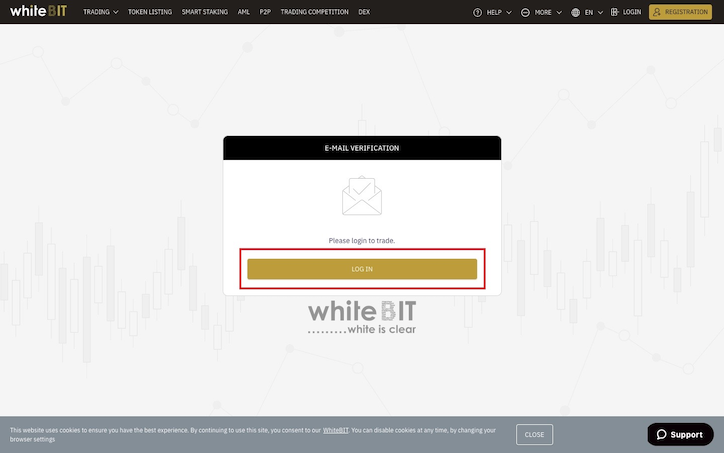
You will be automatically redirected to the WhiteBIT login page.
Check that the URL corresponds to https://whitebit.com/auth/login
Fill in the fields Email and Password, then perform the captcha
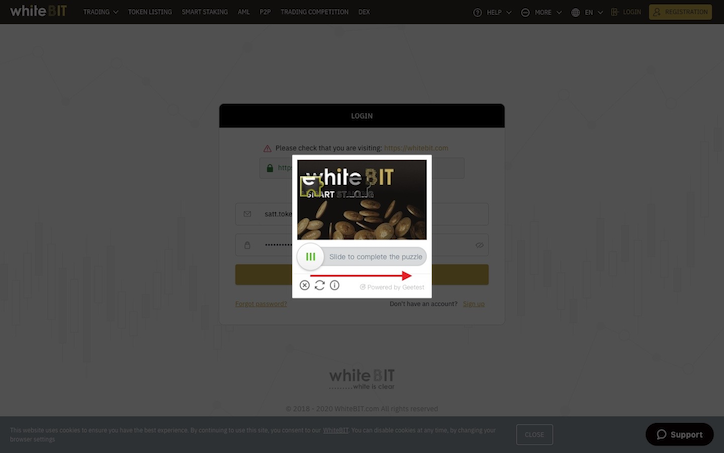
Your account is being created. Let’s move on to secure your account via 2FA as well as complete your KYC information.
Step 2: Secure account with 2FA and complete KYC
2FA
Click on the icon (1) to the right of your browser, then click on [NOT VERIFIED] (2).

Click on the tab [SECURITY]
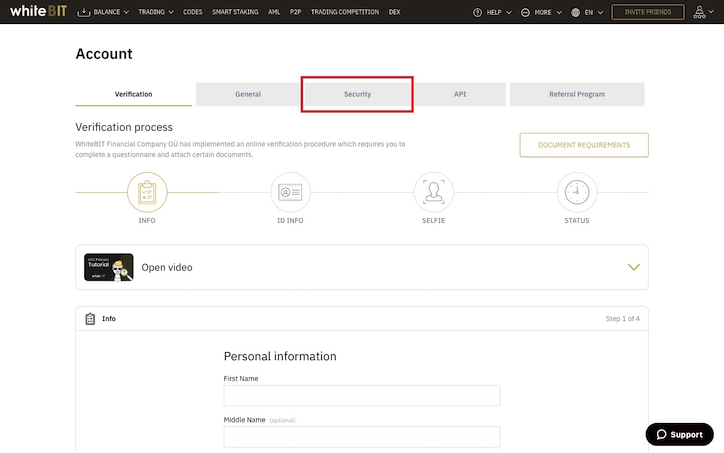
Go down to the “Two-factor authorization” (2FA) part.
To secure your account using 2FA, you will need an app such as Google Authenticator to download to your Android or Apple smartphone.
Once this application is downloaded, scan your QR Code or manually enter the code next to the button [GENERATE NEW].
A 6-digit code will be generated which lasts for 60 seconds. Enter it in the [2FA CODE] field. It will be automatically recognized by the platform.
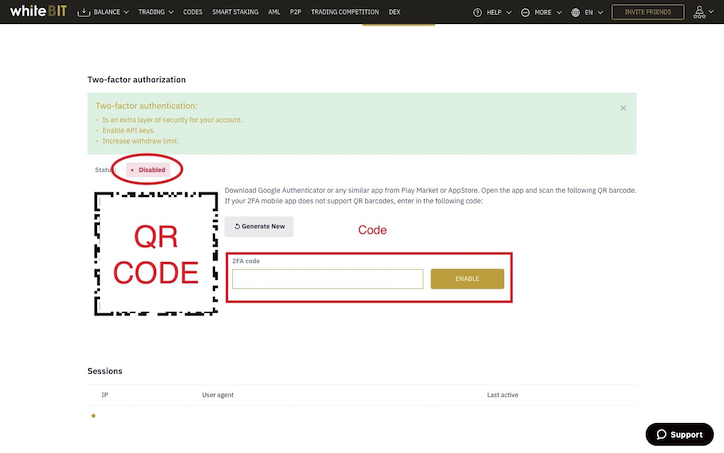
The “2FA” status of your account changes from Disabled to Active.
KYC
Return to the top of this page. Click on the tab [Verification].
Fill in the fields “Personal Information” and “Residential address”.
Click on the button [NEXT STEP].
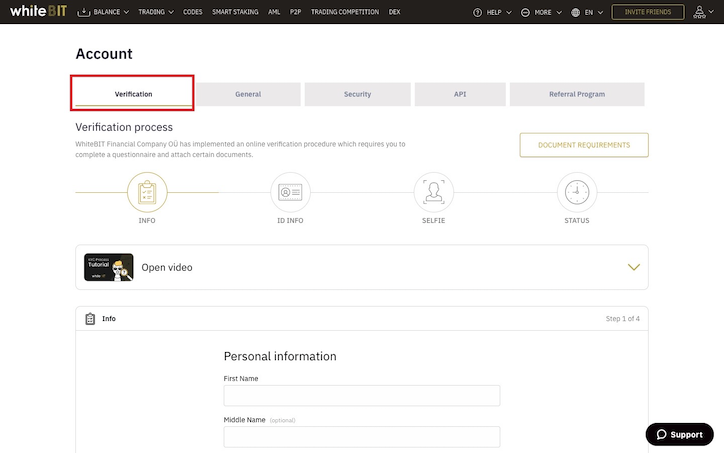
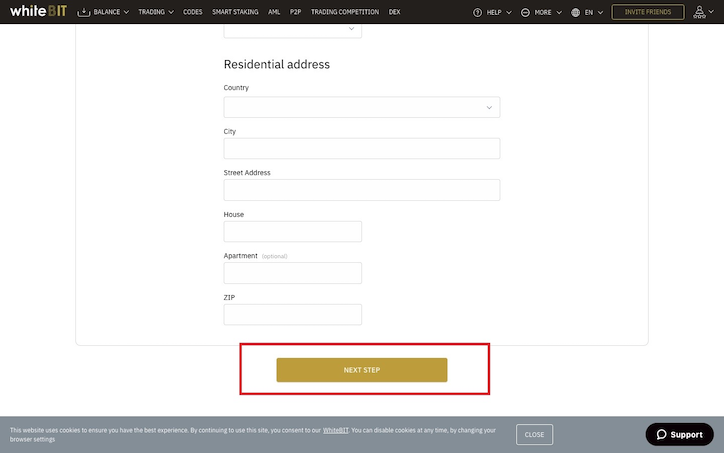
Select the type of proof of identity by clicking on the corresponding button.
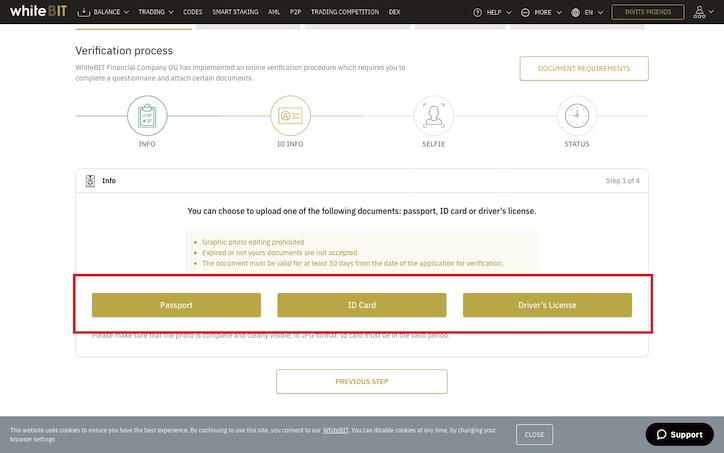
In our example, the identity card has been selected.
On the tab, UPLOAD THE FRONT SIDE click [UPLOAD OR DROP FILE]. Insert the front of your identity card. Repeat with the tab UPLOAD THE BACK SIDE.
Complete the tab [EXPIRATION DATE].
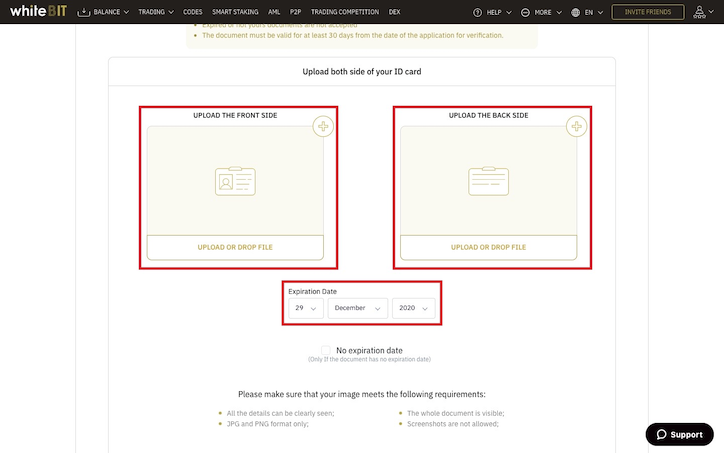
Scroll down to the bottom of the page, then click on [NEXT STEP].
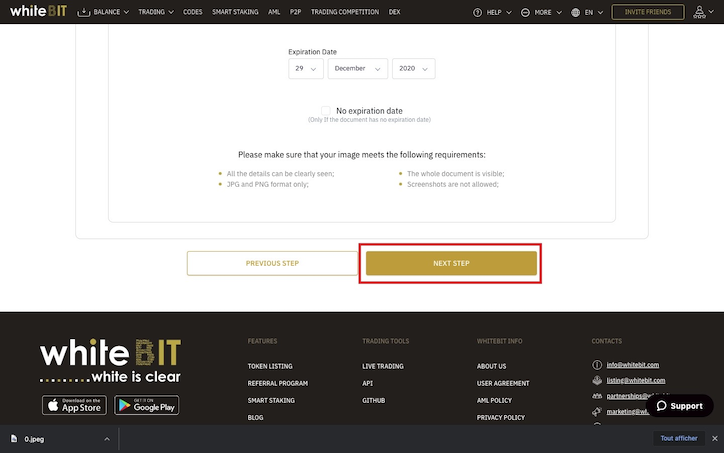
Read and complete the different criteria for taking your selfie.
Then insert the photo by clicking on [UPLOAD OR DROP FILE]. Finally click on [SEND].
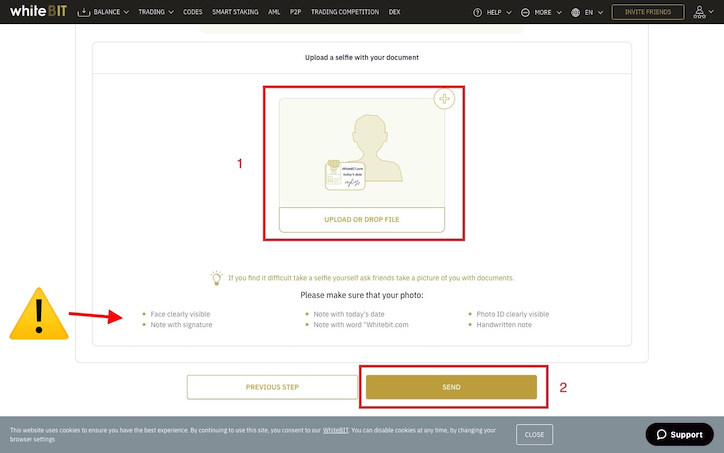
With your request sent, please wait for a response from WhiteBit.
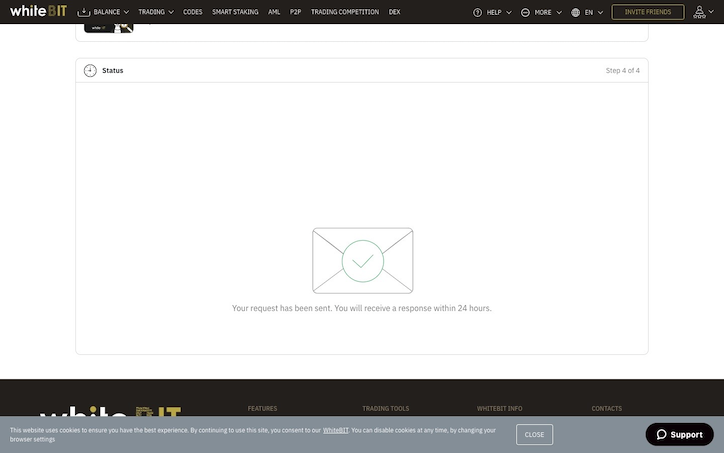
Step 3: Buy SaTT with USDT
Don’t have USDT yet?
No worries ! You can directly buy USDT on WhiteBIT using your credit card.
Click at the top left on the WhiteBIT logo.
Then click on [BALANCE] and then on [SPOT].
Click on [BUY CRYPTO WITH CREDIT CARD].
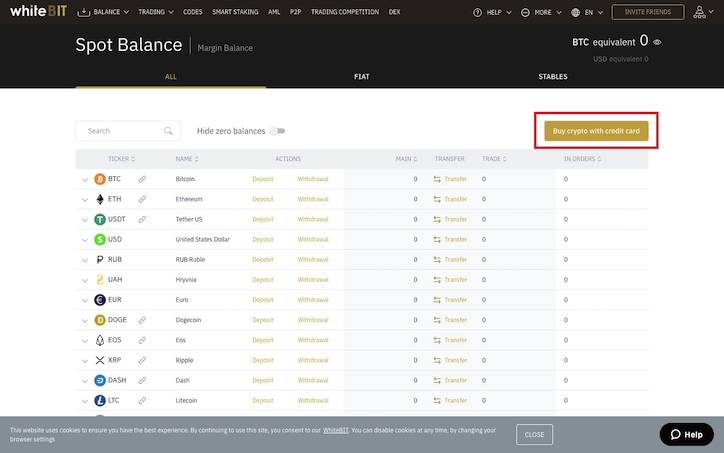
You will be redirected to the popup [MERCURYO].
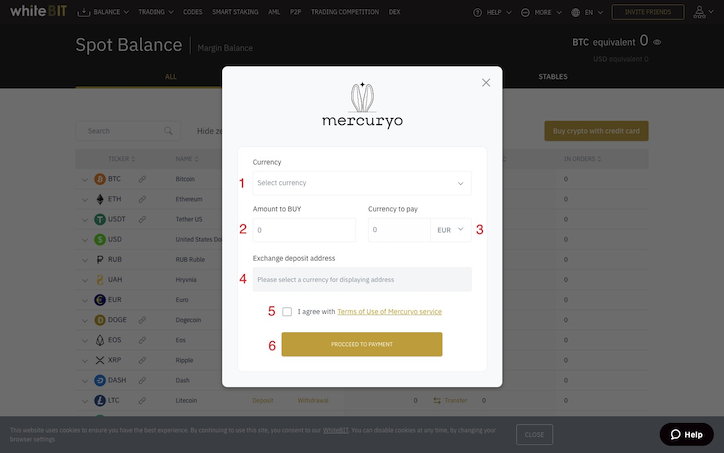
Then fill in the different fields:
- Currency: Select [USDT] from the drop-down menu.
- Amount to BUY: Insert the amount of USDT you wish to buy.
- Currency to pay: Select the currency you want to buy your USDT with, then check the amount.
- Exchange deposit address: The deposit address will be automatically generated.
- Read the Mercuryo service terms of use and check the box.
- Click on the button [PROCEED TO PAYMENT].
On the next page, check the information, toggle the button “I Agree with the Terms of Service“and click [BUY].

After validation of your payment, your USDT wallet will be credited with the amount purchased.
You will find the amount of your USDT on the previous page.
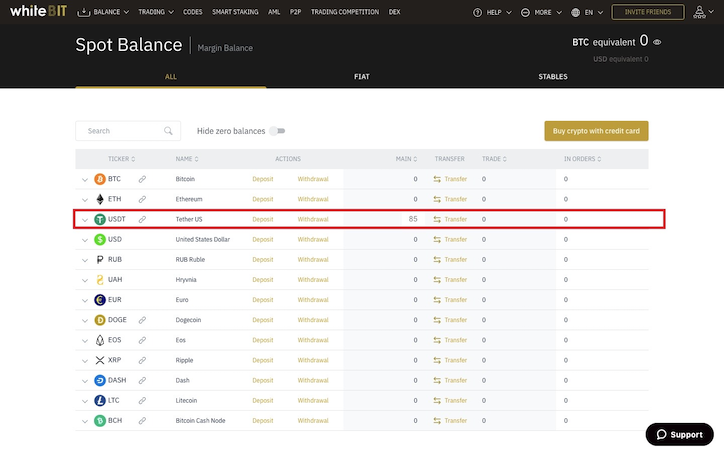
- In the field [Search], write “SaTT”.
- In the row with SATT, click the arrow.
- Click on [USDT].

In the tab [BUY SATT], choose the desired order type, you can sell USDT to buy SATT.
As indicated at the end of the glossary, please carry out your own research of the different types of orders offered by WhiteBIT.
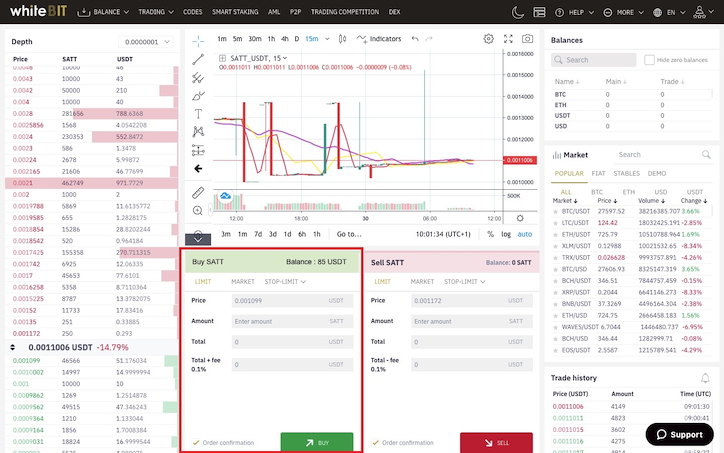
Now you have all the cards in hand to exchange your USDT for SaTT!
Do you have USDT and want to transfer it to WhiteBIT?
Once again, nothing could be simpler!
Click on the [DEPOSIT] button on the USDT row.
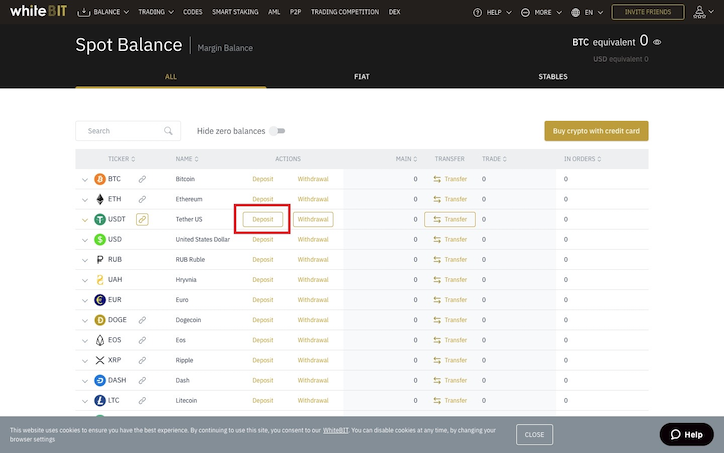
The following popup will appear.
- Make sure the button [ERC20] is correctly selected, otherwise click it.
- ⚠️ If the platform from which you want to send your USDT supports QR Codes, go to the [USDT Withdrawal] section of your exchange, flash the QR Code of your WhiteBIT deposit address, then proceed with the transfer of all or part of your USDT.
- ⚠️ If the platform from which you want to send your USDT does not support QR Code, click on the yellow button [COPY] to copy your WhiteBIT deposit address, then paste it in the [USDT withdrawal] part of your exchange and proceed to transfer all or part of your USDT.

After validating your transaction on the blockchain, your USDT will be credited to your WhiteBIT wallet.
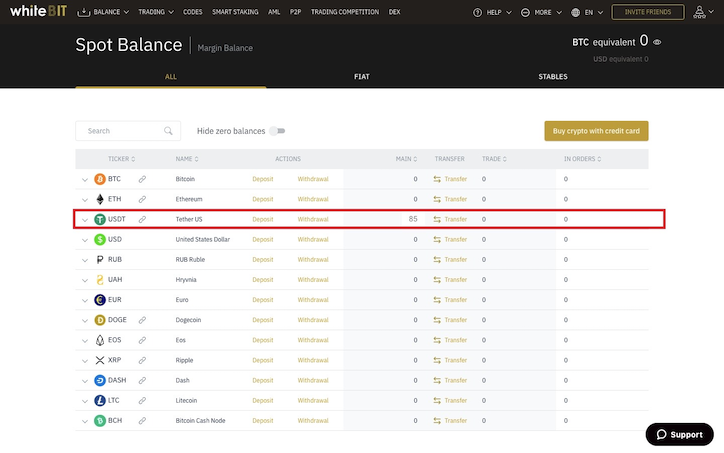
- In the field [Search], type “SaTT”.
- In the SATT row, click the arrow.
- Click on [USDT].
 In the tab [BUY SATT], choose the desired order type, you can then sell USDT to buy SATT.
In the tab [BUY SATT], choose the desired order type, you can then sell USDT to buy SATT.
As indicated at the end of the glossary, please carry out your own research of the different types of orders offered by WhiteBIT.
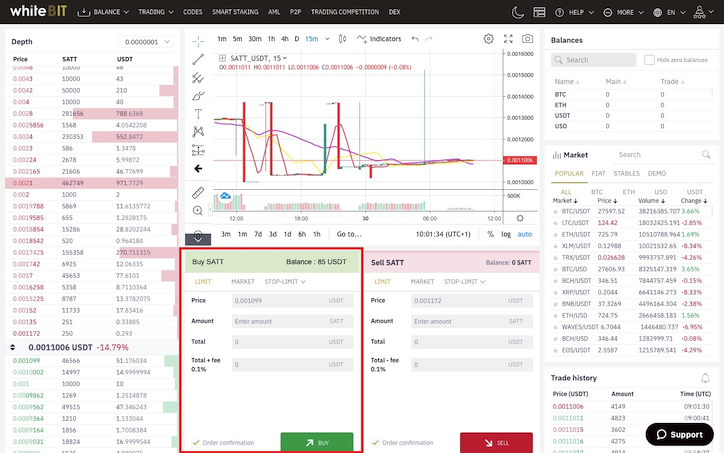
Now you have all the cards in hand to exchange your USDT for SaTT!
Step 4: Deposit your SaTT on WhiteBIT
If you already have SaTT, and you want to transfer them to this exchange, here is the procedure to follow.
Click at the top left on the WhiteBit logo.
Then click on [BALANCE] and then on [SPOT].
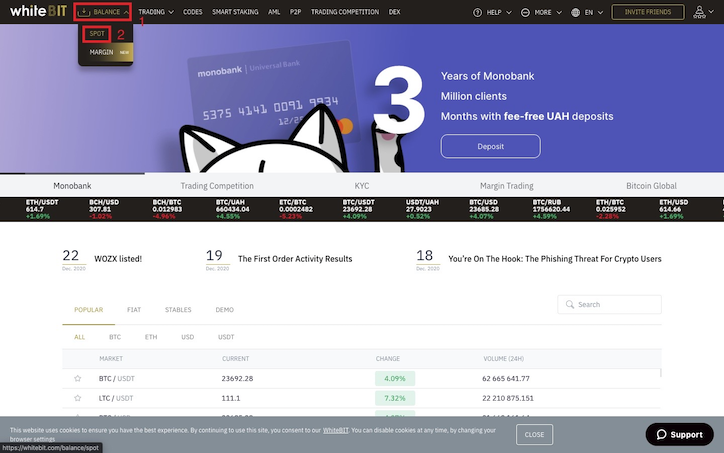
In the field [Search], type “SaTT”.
Then click on the tab [Deposit].
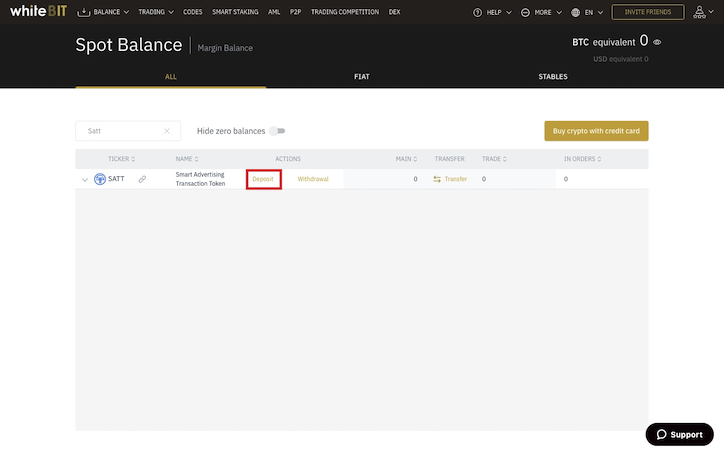
The following popup will be displayed.
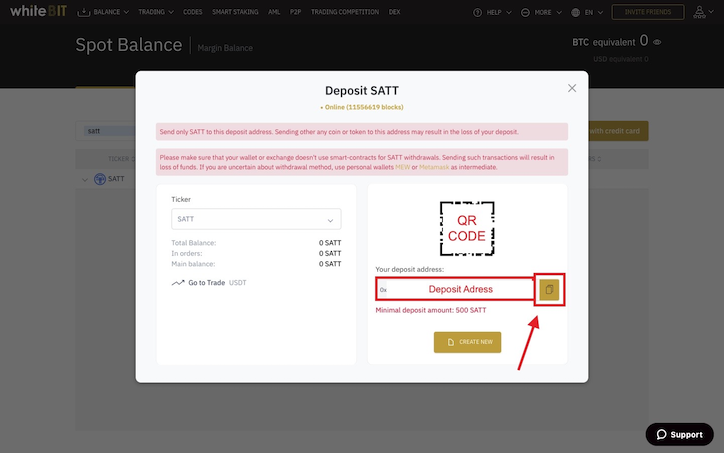
Make sure you ONLY deposit SaTT at this address.
Copy your deposit address by clicking on the button above the red arrow. ⚠️
In our example, we will focus on our platform.
Go to your SaTT wallet (https://satt.atayen.us/#/access/signin) or to the platform where your tokens are located.
Since SaTT is an ERC20 token, make sure you have ETH on your wallet in order to pay the transaction fees.
- Paste the address you copied to the platform. ⚠️
- Select “SaTT” from the drop-down menu.
- Enter the amount you want to send to the platform. Don’t forget to deduct the costs advertised in the grey box.
- Enter your transaction password (you can re-read our blog post regarding transaction password)
- Click on the button [CARRY OUT THE TRANSACTION].

A popup window will appear to confirm your transaction.
After validation of your transaction, your SaTT will be available on WhiteBIT.
Step 5: Redeem your SaTT
You can redeem your SaTT on WhiteBIT for USDT. And also exchange your USDT for other cryptocurrencies if you wish.
To do this, click on [BALANCE] (1) then on [SPOT] (2).
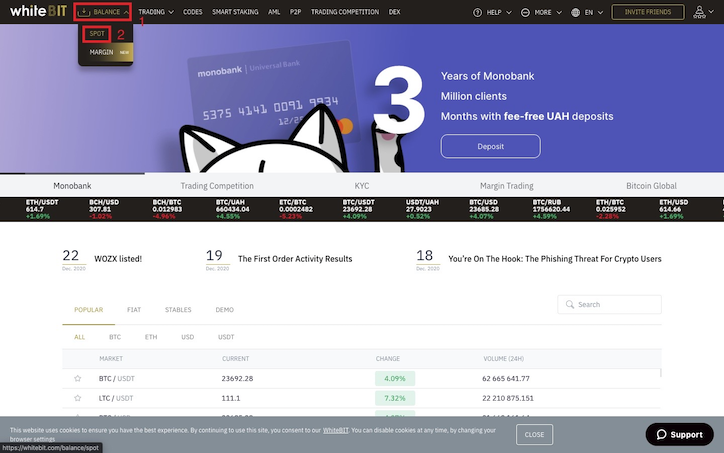
in the [Search] field, enter “SATT”. Then click on the arrow, and then on USDT.
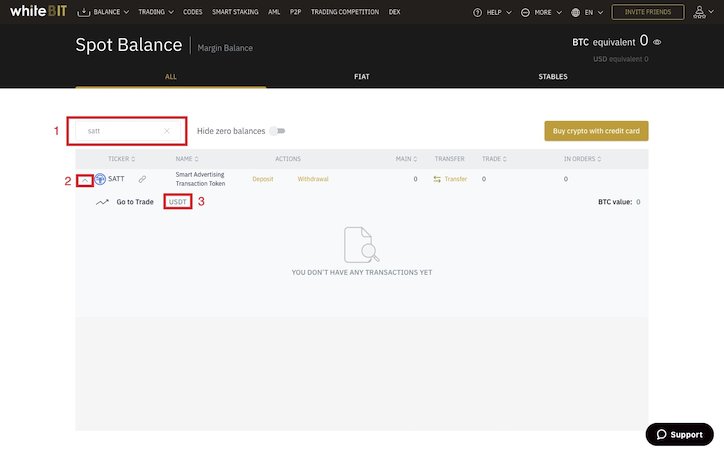
In the tab [SELL SATT], choose the desired order type, and you can sell SATT to buy USDT.
As indicated at the end of the glossary, please carry out your own research of the different types of orders offered by WhiteBIT.
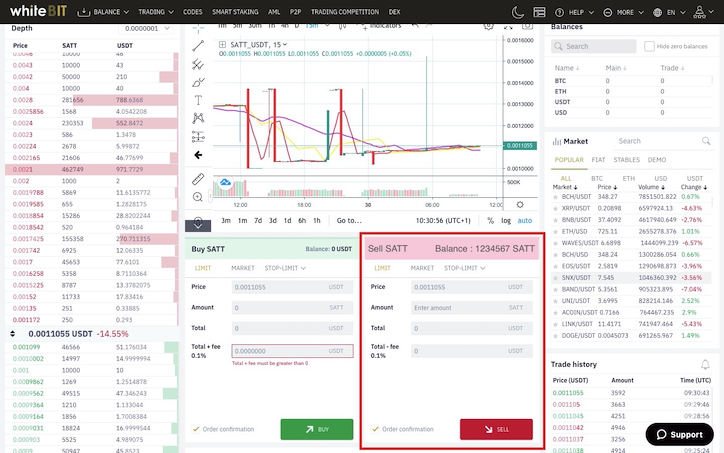
Congratulations, you have all the cards in your hands to exchange your SaTT for USDT!