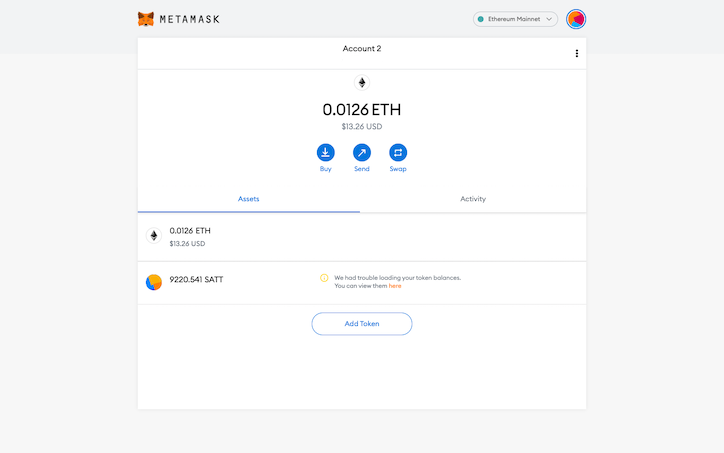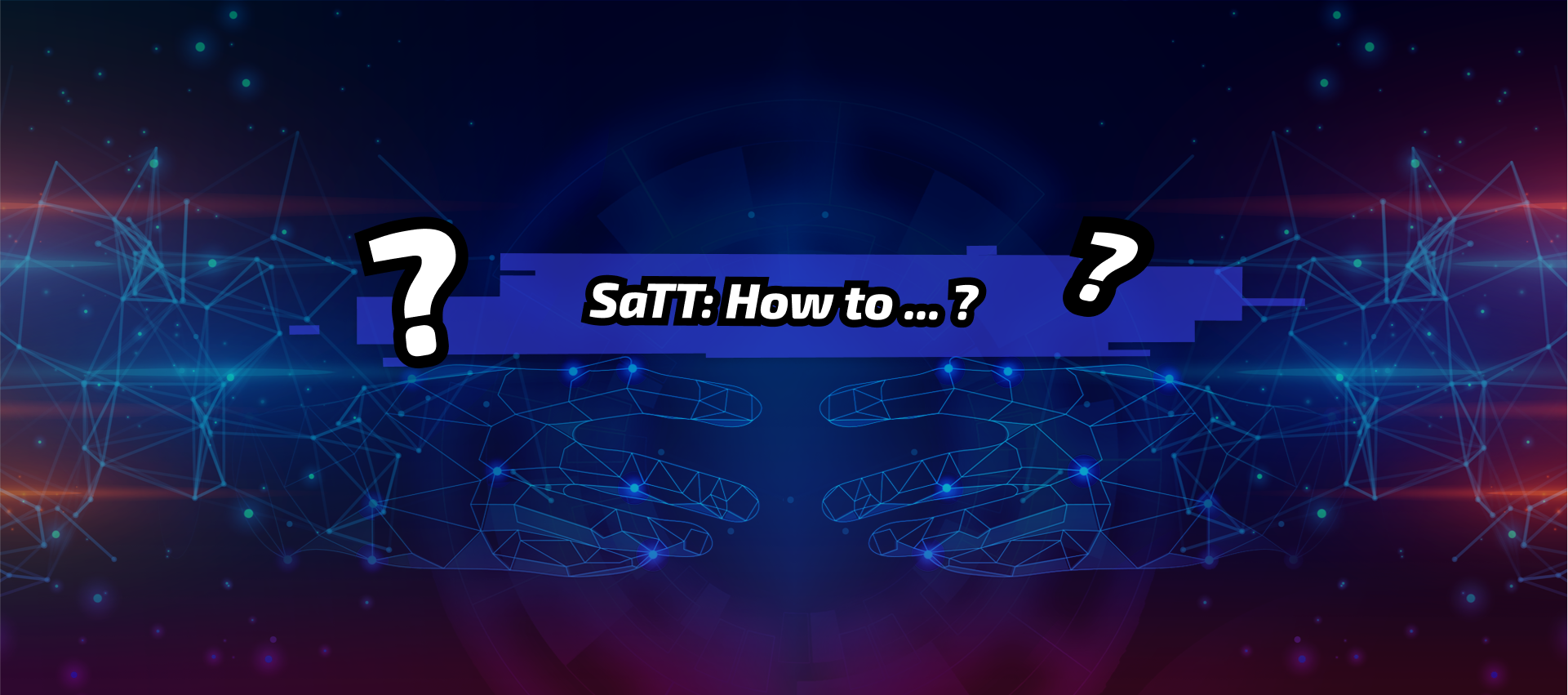Tutorial: Download MetaMask and export your SaTT ERC20 wallet
Table of Contents
Introduction
MetaMask is an Ethereum wallet allowing you to manage your Ether (ETH) but also all the tokens running on the Ethereum blockchain, such as ERC20 tokens like SaTT.
Besides being a wallet, MetaMask is also an Ethereum browser that gives you the ability to interact with decentralized applications (dApp) from your internet browser.
It allows:
- websites to retrieve data from the blockchain
- its users to manage their portfolios in a secure manner.
MetaMask also has an anti-phishing tool as well as a regularly updated list of fraudulent websites.
Your private key remains in MetaMask.
You can use the MetaMask extension with the following browsers: Chrome, Firefox, Brave, or Edge.
In order to provide you with a simpler and more intuitive experience, we have set up a series of explanatory tutorials for the different platforms on which the SaTT is listed, including some tools.
You will also find a lexicon which will allow you to better understand certain technical terms.
NB: In this tutorial, whenever something needs your full attention, you will see this sign ⚠️
Disclaimer : Before buying, betting, or trading, make sure you understand what you are doing and carefully consider your investment goals, level of experience, and risk appetites. Only trade money you can afford to lose! We cannot be held responsible for any errors on your part.
Glossary:
URL ( Uniform Resource Locator ):
Address of a site or hypertext page on the Internet (eg https://satt.atayen.us/ ). By extension, the URL bar is the search bar of your internet browser.
KEYSTORE.JSON :
This is a file containing an encrypted version of your private key. This allows full access to your wallet and should NEVER be shared .
SEED PHRASE :
This is the access key to your wallet. It is strictly confidential, must be stored in a secure place and must NEVER be shared .
Step 1: Export your keystore.json file
Go to your SaTT wallet ( https://satt.atayen.us/#/crypto/wallet ) then log in.
On the main page of your account:
- Click on “your profile”
- Click on [Wallet security]
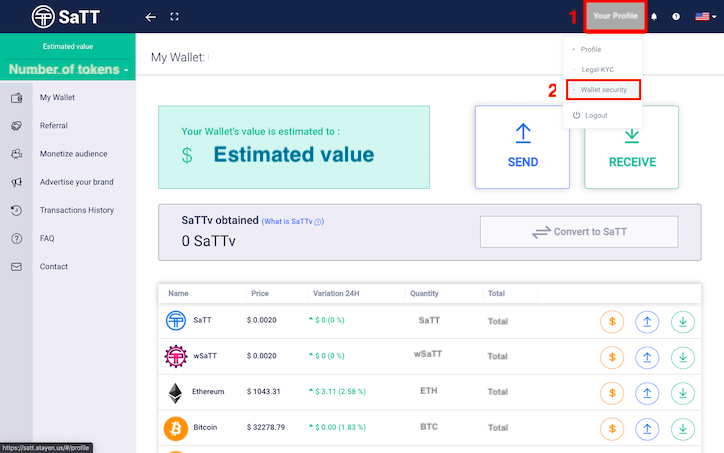
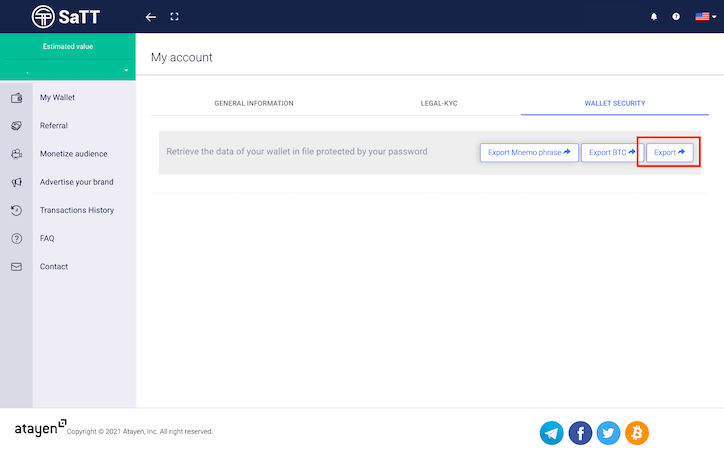
- In the “ Password ” field, enter your transaction password (you can read our blog post about the transaction password)
- Click on [Export]
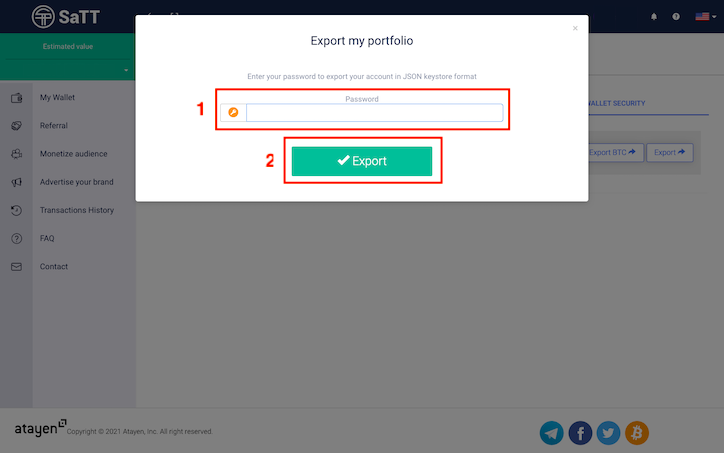
At the bottom of your browser, or in the “Downloads” folder on your computer, you will find your file ” keystore.json ”.
Step 2: Install MetaMask on Your Browser
MetaMask can be used on various internet browsers. You will find the appropriate extension for your browser at https://metamask.io/download.html
For this tutorial, we will be using Google Chrome.
Go to https://chrome.google.com/webstore/detail/metamask/nkbihfbeogaeaoehlefnkodbefgpgknn?hl=en to download the MetaMask extension for Google Chrome.
Click [Add to Chrome] (Add to Chrome).
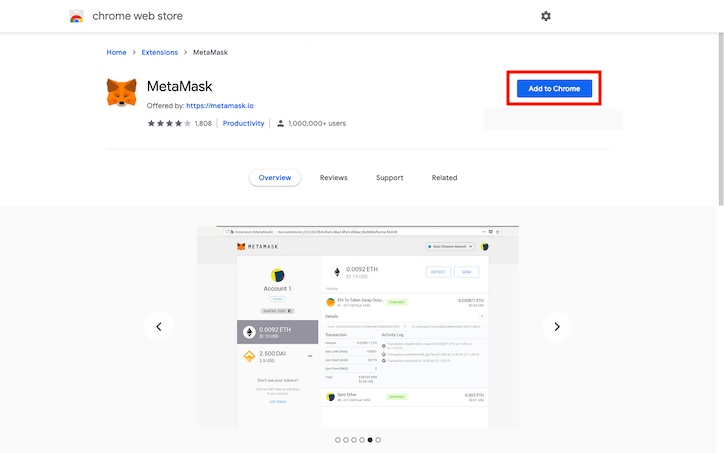
Step 3: Properly set up MetaMask
Once the extension is installed, click [Get Started] (Start).
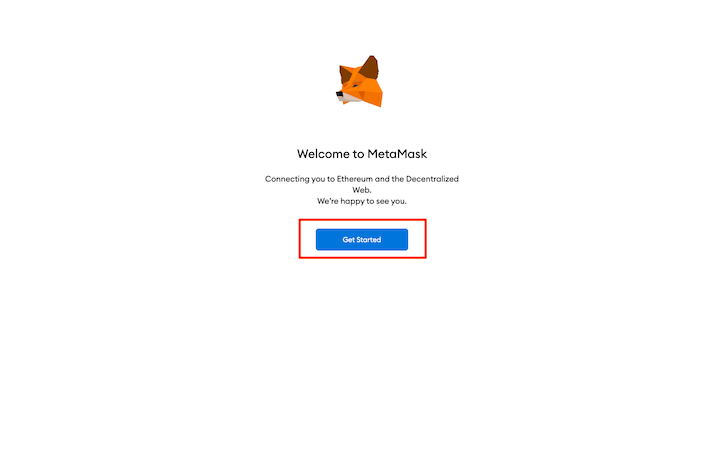
Click on [Create a Wallet] .
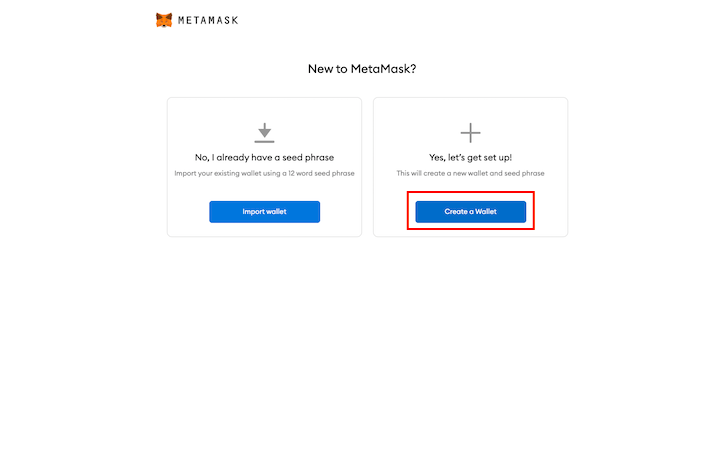
After MetaMask has requested your consent to collect data, you will be redirected to the page for creating your password.
As a reminder : The longer your password, the more different types of characters it contains, the more difficult your wallet will be to hack.
Construction of a highly secure password:
- 8 to 18 characters.
- Include numbers.
- Include lowercase and uppercase.
- Include special characters.
- Do not include an identifier
Here are some examples:
u.9aQ9Bq5> v4.H! W
i% 2 + N_hH5mD67} Ex
g / s8) 4W3D9mX. ~ Qa
8@PU.7h [Hvcb & E65
-Fa8Y / 6A4P9? Wj * z
If you do not have any ideas, please search “Password generator” on Google for suggestions!
Next fill in the different fields:
- Your password
- Confirm your password
Read the MetaMask terms of use, check the box and click on [Create] .
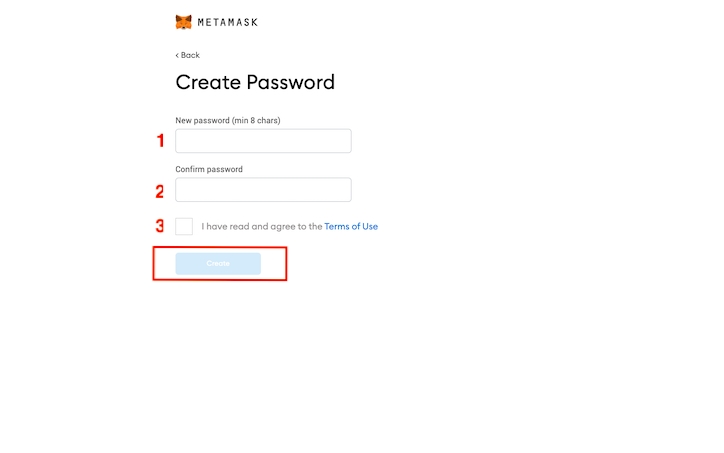
1. Click on the gray window, it contains your “ SEED PHRASE ” consisting of 12 words. Write them down.
This element was presented in the lexicon at the beginning of the article. ⚠️
If you are unfamiliar with this term, be sure to read its definition carefully.
This “seed phrase” is the one and only way to get your MetaMask account back if you uninstall the extension. Keep these 12 words in a safe place.
Write down and save your SEED PHRASE in a secure place .
2. Click on [NEXT]
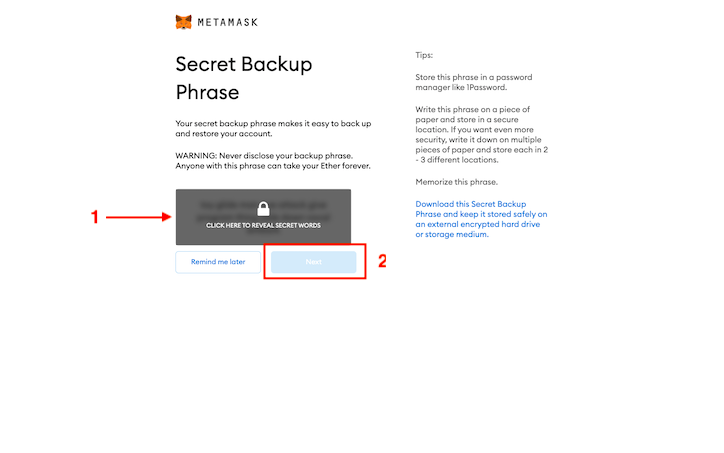
In the next step, click on each word of your “seed phrase” in the order noted above, then click on [CONFIRM] .
Congratulations, MetaMask is configured correctly! Click on [All done]
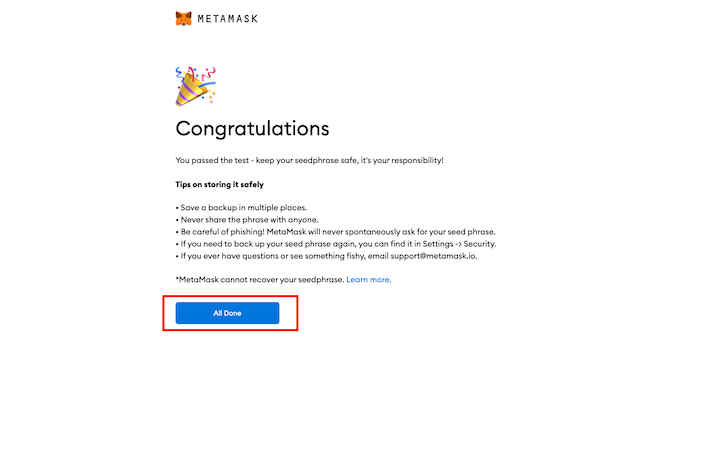
Step 4: Import your SaTT wallet
We are now going to import your SaTT wallet to the MetaMask extension.
- Click on the circle at the top right
- Click on [Import Account]
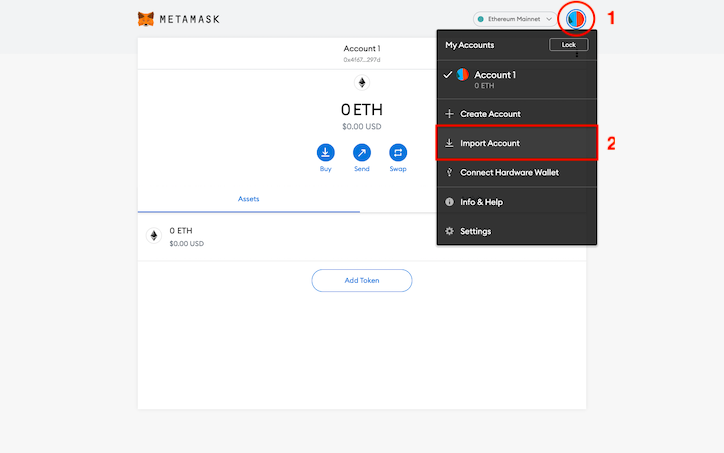
- Click on the drop-down menu
- Select “JSON File”
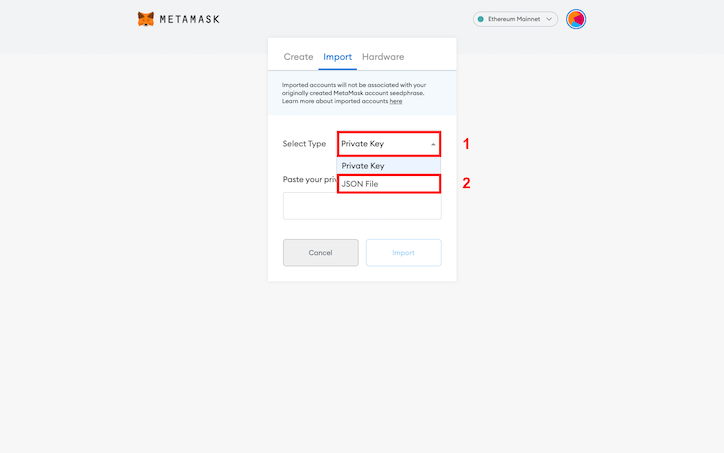
- Click on the button [Choose a file] then import your keystore.json
- Insert the transaction password of your SaTT wallet
- Click on [Import]
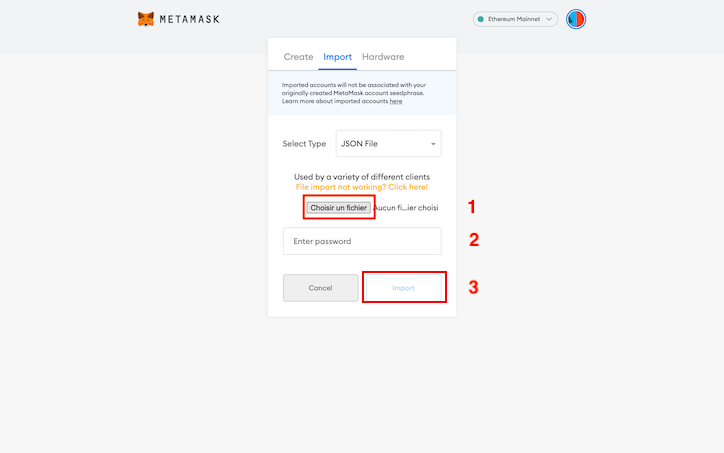
Your SaTT wallet is now imported! Next step: adding the SaTT token on MetaMask.
Step 5: Add the SaTT token to MetaMask
Click on the button [Add Token]
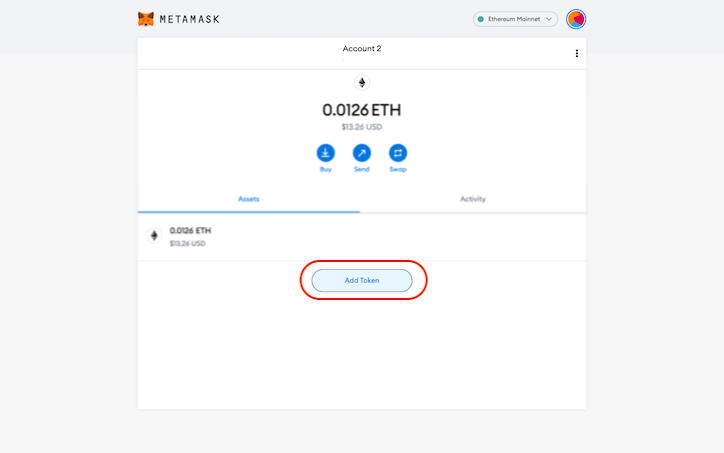
- Click on the “Custom Token” tab
- Click on [Next]
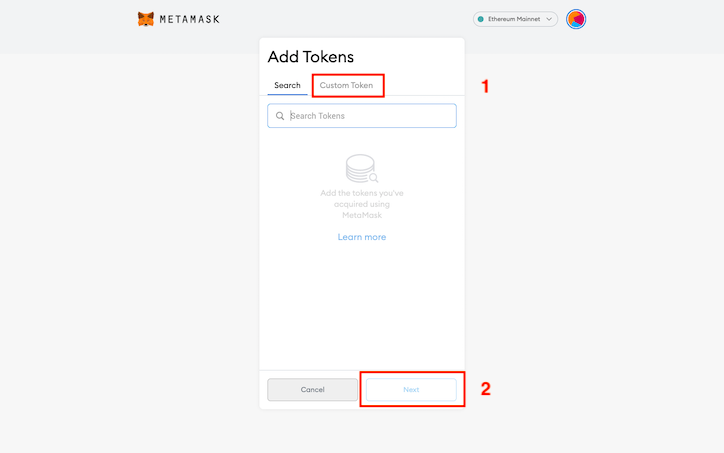
1. Copy the SaTT contract: 0xdf49c9f599a0a9049d97cff34d0c30e468987389
2. T hen paste it in the first field “Token Contract Address”.
Check that the “Token Symbol” field contains “SATT” and that the “Decimal of Precision” field contains “18”.
3. Click on [Next]
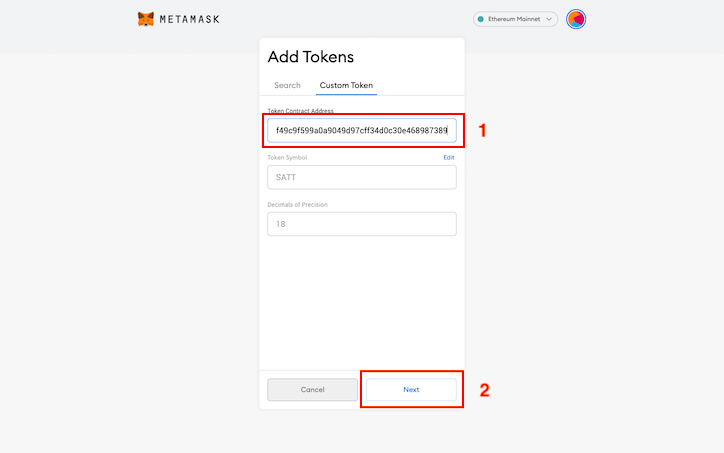
The balance of your SaTT wallet is now displayed. Click on [Add tokens]
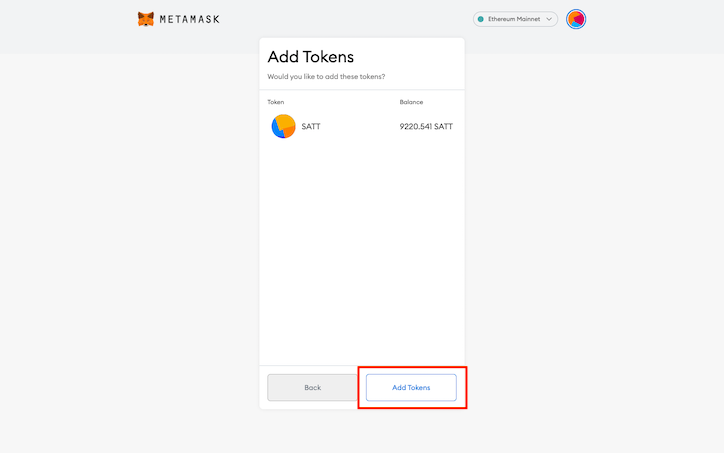
Congratulations! Your SaTT wallet has been successfully imported to MetaMask!